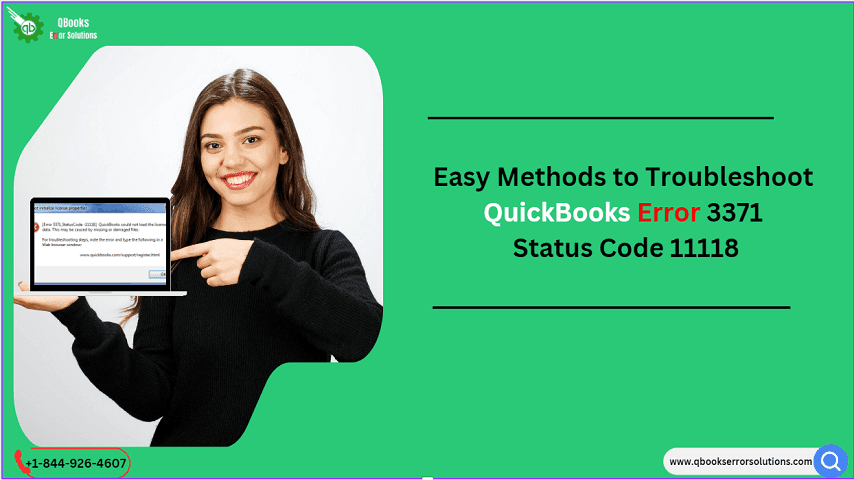
Issues can arise in QuickBooks Desktop all of a sudden and can hamper your work progress. While there are innumerable issues that may come up, in the current blog, our focus shall be one of the license errors namely QuickBooks Error 3371 status code 11118. This error can be seen as you open QuickBooks or try to open any of your Company files through the program. read the descriptive article till the conclusion to know about the error and the multiple solutions to fix it.
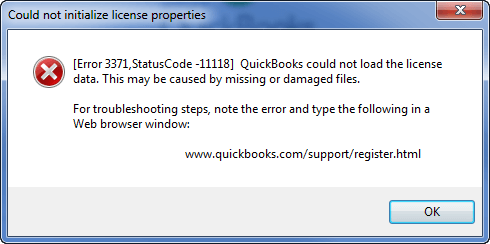
A brief description of QuickBooks Error 3371 Status code 11118
QuickBooks Error 3371 is a license error which generally occurs due to some issues in the QuickBooks license files. Other cause can be a damaged company file or issue in the installation files of the QuickBooks program. The error pops as “QuickBooks was not able to initialize the license properties. There may be missing or damaged files”. If you click on Ok on the message box, another error may show up stating that QuickBooks has faced a problem during start up.
You may also read: Fixation Of QuickBooks Error Code -1, 0 In QuickBooks
What causes QuickBooks Error code 3371 status code 11118?
The main causes for this license error to appear in QuickBooks are:
- Some of the vital QuickBooks installation files may be damaged or corrupted
- QBregistration.dat file might be corrupted
- MSXML components may not be installed properly or the same may be damaged due to different reasons
- Antivirus program blocking specific operations of QuickBooks, thereby blocking license related operations.
- Internet connectivity issues may also cause QuickBooks Error 3371.
Some noteworthy signs and symptoms of QuickBooks Error code 3371 status code 11118
While this license error appears in the form of a message, there are other symptoms as well that can be observed by the user. These include the following:
- The computer gets frozen repeatedly or experience recurring instances of shutdown and restarts
- Not able to open some specific Company files
- HTML related issues may also start showing up alongside.
Read also: Fix QuickBooks Error Code 179
How to resolve QuickBooks Error code 3371 status code 11118?
This error code can be effectively fixed by implementing a set of solutions discussed in this section. So, keep reading and implementing the guidelines.
Solution 1: Getting your system updated
One major cause of this error is damaged MSXML file. For this, one apt solution is to update Windows to the latest version. For this the steps are:
- Go to the start menu and from here, you can go for “Windows Update” by searching for “Update” in the Start menu.
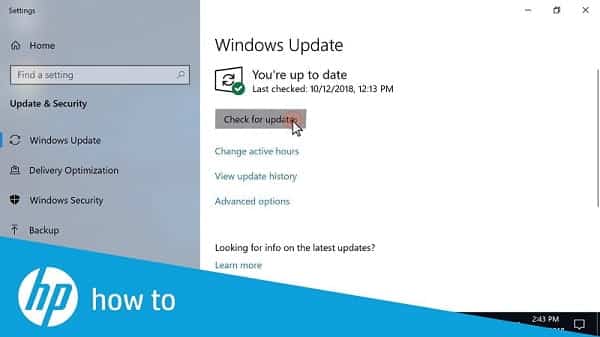
- After the Windows Update is open, you should checkmark the latest updates for important Microsoft components like C++ runtime library, MSXML, and other components relevant to QuickBooks working.
- Now, proceed with the update and the process can take some time to finish. When the download is successful, restart your computer and let the updates get installed on your system.
- Now, run QuickBooks and check if QuickBooks error 3371 status code 11118 got fixed.
Solution 2: Renaming the Entitlement file
QuickBooks has a unique ability of recreating the entitlement file if the same gets renamed or misplaced from its original location. So, an avenue for resolving a damaged Entitlement file is to get the same renamed. Upon restarting QuickBooks, the file shall be recreated in the QuickBooks folder. The steps are:
- Go to the QuickBooks folder and search for Entitlement Client folder in the Intuit folder. Now, go to v8 and rename this file.
- You can then restart QuickBooks and if you go back to the same folder later on, you will observe a newly created Entitlement file.
- You can check if renaming this file sorted Error 3371.
Related topic: Fixing QuickBooks Error Code 108
Solution 3: Use of Quick Fix my Program in QuickBooks Tool Hub
QuickBooks Tool Hub should be downloaded and installed from Intuit website. This potential tool can resolve a wide range of errors, including QuickBooks Error 3371 status code 11118. The steps to get it set up are:
- Go to Intuit website and then to Downloads section.
- Here, you need to search for the latest version of QuickBooks Tool Hub and download and install it on your computer.

- Now, you should run the tool and head on to Quick Fix My program option.
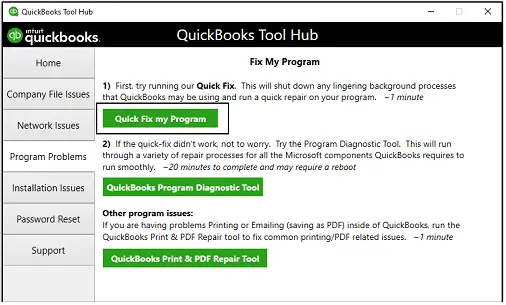
- The operation may take a while and till then you should wait without intervening.
- Upon completion, re-run QuickBooks and check if this solves QuickBooks Error 3371 Status code 11118.
Solution 4: Running QuickBooks Install Diagnostic Tool
Another useful feature in the QuickBooks Tool Hub is the QuickBooks Install Diagnostic Tool which checks for any installation related issues and gets them fixed in no time. The steps to use it are:
- At first, you are supposed to run QuickBooks Tool Hub and then head to Installation Issues section.
- From here, go to QuickBooks Install Diagnostic Tool and wait till the tool accomplishes its processing.
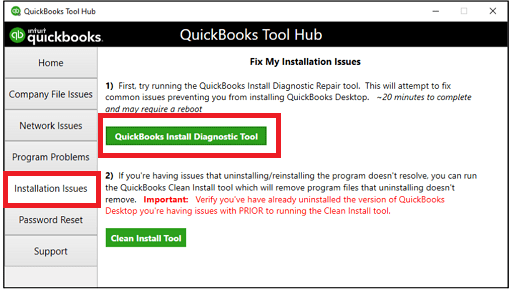
- As the operations comes to an end, you can run QuickBooks and check whether this proves fruitful in fixing QuickBooks Error 3371 Status code 11118.
Check also: How To Resolve QuickBooks Online Error 350?
Solution 5: Wiping system junk
Junk and temporary files can embolden a plethora of issues in the system and the programs installed on it, including QuickBooks Error code 3371 status code 11118. Getting the system junk files and temporary files deleted is the best approach to keep these issues in check. The easy steps are:
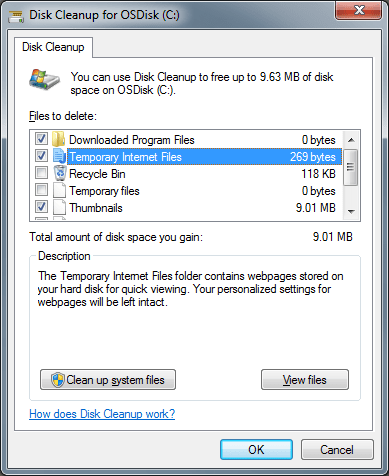
- In the beginning, you can go to My PC and then right-click the C drive.
- Now, go for Properties and choose the Disk cleanup option.
- Choose the C drive and mark the Temporary files as well.
- You need to start with the Cleanup process and wait till the same is done.
- You can also open the Run window (Win +R) and then type in “%temp%, and then the Enter key.
- Now, get all the files in this folder deleted permanently after selecting all (“Ctrl + A” followed by “Ctrl + Shift + Delete”).
- You can now launch QuickBooks and check if QuickBooks Error 3371 status code 11118 is fixed.
This discussion focused on QuickBooks Error 3371 status code 11118, one of the many license errors observed by QuickBooks users. Hopefully, the walkthrough encapsulated herein should have helped you get this error fixed. If you need any assistance, our round the clock QuickBooks Support service is always available. You can call us at +1-844-926-4607 or else reach out to our representatives through the Live chat option.
Recommended to read
Resolving HTTP 502 Or 350 Error Messages in QuickBooks
How To Recover Lost Data From QuickBooks Auto Data Recovery Tool?
How To Move Books To QuickBooks Online Through An Online Tool?