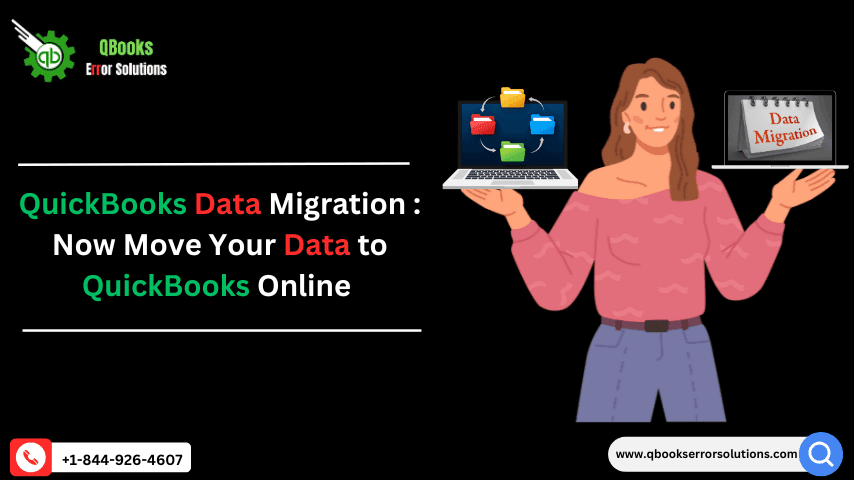
QuickBooks Data Migration: A Step-by-Step Guide
QuickBooks Online (QBO) is extremely flexible and user-friendly and contains a myriad of features to make accountancy-related tasks uncomplicated. As compared to its contemporary accounting programs, QBO has made rapid strides due to its advanced features promoting efficiency and productivity while maintaining user-friendliness. One of the best characteristic of this accounting program is that it allows users to seamlessly transfer their accounting data from the versions prior to it without making changes to the original structure of the Company files. It also supports accounting files from different software.
In this article, you shall get all the information related to the software that can be converted, the time for data transfer, costing of migration tools, including a comprehensive comparison of the different modes of data conversion to QuickBooks Online.

Software that can be converted
The list of the software that can be converted include:
- QuickBooks Desktop
- QuickBooks Desktop with the use of Dataswitcher
- CSV file or Excel
- Sage 50
- Acomba
- Xero
Related article: Fix Errors When You Move From QuickBooks Desktop To QuickBooks Online
QuickBooks Data Migration–What is the transfer time to QuickBooks Online?
Generally, it takes around 2 to 3 days for the completion of data transfer from different software including Xero, Sage 50, Acombe and QuickBooks Desktop. This is possible by the use of the Dataswitcher tool and the files need to be uploaded to this tool first. In particular, conversion of QuickBooks Desktop to QuickBooks Online generally takes only upto 2 hours after the uploading of the files.
What is the cost of Migration to QuickBooks Online?
There is no charge levied on the transfer of data from QuickBooks Desktop, Excel or other QuickBooks products to QuickBooks Online using the Self Migration tool of Intuit. On the contrary, if you are going for the migration from other accounting programs like Xero, Sage 50, Acomba or even QuickBooks Desktop using the Dataswitcher tool, in that case, cost shall be recovered for the transfer of last 2 years of data for QuickBooks Desktop, Sage 50, etc. On the other hand, for Acomba, this period would be 1 year. A nominal charge is levied by Dataswitcher for transfer for additional data. As a precedent, if you want to migrate your company info to QuickBooks Online, this will demand additional charges.
Similar topic: How To Import Data From QuickBooks Desktop To QuickBooks Online?
What data types cannot be converted during the Migration to QuickBooks Online?
Certain types of data types won’t be converted when migrating to QuickBooks Online. Thee subsume the following:
- Budgets
- Invoices
- Memorized Transactions
- Payroll records
- Attachments
- Sales orders
- Estimates or Non-posting entries
- Templates, and
- Projects.
How to Migrate to QuickBooks Online?
Migration to QuickBooks Online is possible by conforming to any of the following two methods:
- Using Intuit’s Data Migration Tool
- Using Dataswitcher, a tool offered by Intuit for data conversion.
Comparison of Dataswitcher and Migration Tool
The following table depicts a characteristic comparison between Intuit’s Data Migration Tool and Dataswitcher.
| Dataswitcher | Intuit’s migration tool | |
| File size | No limit | Can migrate upto 700,000 lines. Files exceeding this number can only be migrated as lists. No accommodation for Transactional data. |
| Speed | The process time for 90 percent of the total conversions is less than 12.5 minutes, while as, 100 percent are accomplished within 72 hours. | The entire migration process takes around 45 minutes. |
| Data Security | Your data is saved via AWS servers while the migration is going on and is immediately deleted upon the completion of the conversion process. | Intuit offers a data security policy for this tool. |
| User Experience | There is a comprehensive Guide in the form of a wizard to aid users. There is also an inclusion if real-time insights in the process of migration. | The operation gets initiated right from the Desktop file. No real-time updates available. A notification is sent to the email after the completion of the migration process. |
| Customization | There are options in the form of tiers for user’s choice. However, for the same, some extra charges can be required | Customization in the case of Migration tool is specific to inventory (yes/no). |
| Validation | Preliminary checks are performed on the file to recognize any discrepancies at the start in the debits and credits. There is availability of Pre-migration and Post-Migration checks for checking the data quality. The detail reports that are available include Profit & Loss reports corresponding to all years, All years Balance Sheet reports, AR & AP reports per conversion date and the Retained Earnings report. | A report summarizing the Migration is sent to the user through the registered email, which subsumes any unmatched accounts and (or) discrepancies relevant to the list items. In case of the Migration tool, detail reports are unavailable. |
| Taxation | GST migration has been converted to line level items. This allows for extra check for the initial GST report. You can allow taxes after the migration and initiate your journey with QuickBooks Online till your first tax report is due. | Sales tax is imported completed and Prior tax filings are imported as well. |
| AR/AP | AR and AP issues are automatically sorted out. | Fixation of AR and AP issues is not possible. |
| Reconciliation | Manual bank reconciliation after the migration process is necessitated. | Automatic reconciliation is available at the Register level. However, reconciliation reports prior to it are not imported. |
| Accruals basis records | Conversion of all accruals basis records is supported by this tool but Cash basis conversions are not included yet. | Both the Accruals and cash basis conversions are possible. |
| Payroll | Conversion of Payroll information not possible. | Conversion of Employee lists possible only. |
| Report customization | It is not transferrable to QuickBooks Online. | Only the migration of the customization for P&L Report is possible. |
This brings us to an end of this blog!
The task of Data Migration to QuickBooks Online is a cakewalk due to the advanced tools that have been rolled out by Intuit in recent time. If you need help in transferring your accounting data from other software to QuickBooks Online, you can call our ProAdvisors at the helpline ________________, or else you can simply connect us through the Live chat option on our website.
Recommended to read:
Solutions For Common Issues In QuickBooks Online Mobile App For Android