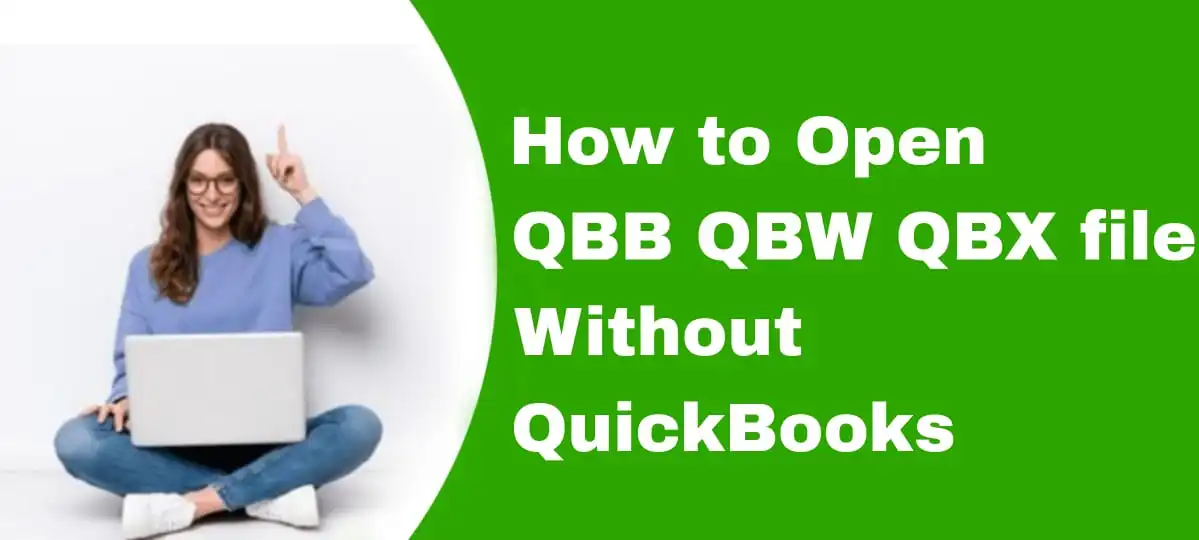
if you’ve ever come across a QBB, QBW, or QBX file and don’t have QuickBooks installed, you may feel stuck. These file types are commonly used by QuickBooks to store financial data, but accessing them QuickBooks can be challenging. Fortunately, there are several methods to open and view these files without needing to purchase or install QuickBooks. In this guide, we will show you how to open QBB, QBW and QBX files without QuickBooks.
Understanding What Are QBB, QBW and QBX Files ?
Before Going into the methods to open these files, it’s important to understand what actually they are.
- QBB Files: These are QuickBooks Backup files. They Contain backup of your QuickBooks company file, which is used to restore your QuickBooks data.
- QBW Files: QuickBooks Working Files, Which store the data of an active QuickBooks company file, including transaction, reports, and accounting data.
- QBX Files: These are QuickBooks Accountant files, used for file exchange between accountants and clients. They contain accountant-specific features and tools not available in standard version of QuickBooks.
Why you Need to Open QBB, QBW, or QBX Files Without QuickBooks
If you are in a small business owner or an accountant and you need to access QuickBooks data, but don’t have software installed, there are several scenarios where you might need to open these files:
- If you’re reviewing a client’s data and don’t have QuickBooks on your device.
- You need to access backup files but don’t want to restore them using QuickBooks.
- You want to convert or migrate data form QuickBooks without using QuickBooks itself.
Easy Solutions to Open QBB, QBW and QBX Files Without QuickBooks
Here we are providing you some practical Solutions you can use to access QBB, QBW and QBX files without needing QuickBooks:
Solution 1: Use QuickBooks Online (For QuickBooks Files)
One of the easiest ways to open QuickBooks files without installing the desktop version is by using QuickBooks Online. QuickBooks Online allows you to upload and view QBB, QBW and QBX files.
How To Use QuickBooks Online:
- Log into your QuickBooks Online account.
- Use the Import option to upload your QBW, QBB and QBX files.
- Once uploaded, you can access the data and perform necessary actions.
This method is ideal for those with a QuickBooks Online subscription and offers a seamless transition for cloud-based access.
Solution 2: Convert QBB/QBW/QBX Files to CSV (Comma Separated Values) Format
Another methods to access the data form QuickBooks files is to convert QBB, QBW and QBX files into CSV (Comma Separated Values) format. CSV files are universally accessible and can be opened with any spreadsheet software, like Microsoft Excel or Google Sheets.
To Convert QBB/QBW/QBX Files to CSV follow the given below steps:
- Open QuickBooks (if available) and load your QBB, QBW or QBX file.
- Export the data as a CSV file from QuickBooks.
- Open the CSV file with Excel or similar program to view and manipulate your financial data.
The upper given method may not preserve all features of QuickBooks files, but it’s a good option if you just need to view transaction data or reports.
Solution 3: Use Third-Party Software for QuickBooks File Access
Several third-party tools are available that allow you to open QBB, QBW and QBX files without QuickBooks. These programs will help you in open and view QuickBooks data without the need to buy the software.
Introducing you to the popular Third-Party Tools:
- QuickBooks Reader: A free tool designed to open QuickBooks files (including QBB, QBW and QBX) and view the financial data.
- Zed Axis: Allows you to import and export QuickBooks data and view files without the software.
- Data Recovery Tools: There are some third-party tools which were specially designed to recover or view QuickBooks data files without needing the QuickBooks program installed.
Solution 4: Use QuickBooks Trial Version
If you need to view or open QBB, QBW or QBX files on a one-time basis, you can download a free QuickBooks Trail.
This allows you to open QuickBooks files temporarily without purchasing the software.
To Use the QuickBooks Trial Version:
- Download and install the trail version from the QuickBooks Website.
- Open your QBB, QBW or QBX file using the trial version.
- Once you’re done reviewing the data, uninstall the trial version to avoid any future costs.
Upper mentioned method works best if you don’t need regular access to QuickBooks files.
Frequently Asked Questions (FAQs)
Can I Open QBB, QBW and QBX Files Without QuickBooks Software?
Yes, it is possible to open these files without QuickBooks. You can use QuickBooks Online, third-party tools, or convert the files to CSV format to view the data.
Are There Any Free Tools to Open QuickBooks Files?
Yes, tools like QuickBooks Reader and Zed Axis offers you free or trail versions that allows you to open and view QBB, QBW ad QBX files without QuickBooks.
Can I Recover Data from a QBB File Without QuickBooks?
It may be possible to recover data from a QBB file using third-party recovery tools, but the full functionality of QuickBooks may not be available.
Do I Need QuickBooks for Every File Type?
No, depending on your needs, you can use QuickBooks Online, third-party applications, or even a trail versions of QuickBooks to access QBB, QBW and QBX files.
Conclusion
While QuickBooks is the primary software for opening QBB, QBW and QBX files, there are multiple ways to access these files without it. Weather you Choose to use QuickBooks Online, convert files to CSV format, or rely on third-party tools, these methods will help you open and manage your QuickBooks Data without requiring a full QuickBooks installation.
By using the options in the given guide, you can easily access QuickBooks files for review, conversions, or recovery, making it easier to manage your financial data without the cost of purchasing QuickBooks software.