
QuickBooks has proven to be an excellent accounting program with capabilities over-exceeding the expectations of its users. It has evolved into a game changer in the accounting sector. One of the most important domains in which this software has made major strides is the payroll management. But while you leverage the payroll features of this program, you may come across different forms of technical error codes. QuickBooks error code PS038 is one such error of the series “PSXXX” and this error is usually observed as you run the payroll.
Read this blog so as to learn more about this error, getting a firm grasp of its sources and the advanced strategies to fix QuickBooks Error PS038.
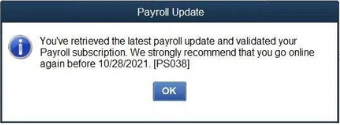
When is QuickBooks Error Code PS038 observed?
This payroll error can be encountered in the following instances:
- When you try to run payroll
- Download updates for the tax table
- In case the paychecks get frozen at Online to Send option.
You may also read: How to Fix QuickBooks Error 15276?
What causes QuickBooks Error PS038?
The primary suspected causes of this error are listed as follows:
- The tax table installation is not done correctly
- Old stuck paychecks may be existing
- QuickBooks has not been updated since long to its newer versions
- The Company file has lost its data integrity and needs to be rebuilt.
Troubleshooting steps to fix QuickBooks Error PS038
This payroll error can be resolved if you carefully implement the steps discussed in this segment. Each of these solutions has been heretofore tried and tested by our QuickBooks experts and these have proven effective in resolving QuickBooks Error PS038. So, keep on reading!
Step 1: Updating and backing up QuickBooks data
Steps to update QuickBooks Desktop
The first pre-requisite is to make sure that QuickBooks is updated to the newest release. For this, the easy steps are:
- Launch your QuickBooks program as usual and hover your mouse on the Help tab at the top menu.
- You then need to click on the same, and this will unveil a list of dropdown options.
- From these options, you need to choose the option to Update QuickBooks Desktop.
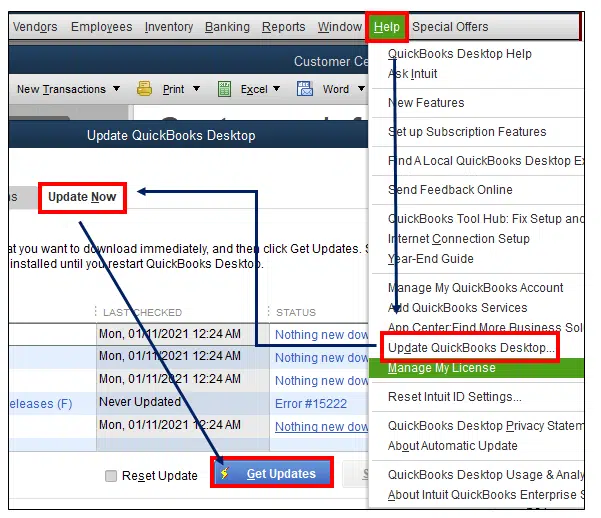
- Then, go for the Update Now option, also make sure you choose the Reset Update checkmark before you head to the Get Update option.
- Clicking on Get Update option will initiate the download process. After that is done, you need to open QuickBooks again and click on Yes on the install prompt which appears on screen. This shall complete the installation of QuickBooks update.
Steps to create backup of QuickBooks data
As the update is done, you then need to go for the creation of your QuickBooks data. The steps for the same are:
- Run QuickBooks and move to File menu.
- From here, an option to Switch to Single User mode should be visible. Click on it
- Now, go for the File menu again and click on Backup Company option.
- Followed by this, you should click on the option to Create Local Backup
- The, choose the Local Backup option, followed by clicking on Next.
- This shall take you to the window for Local Backup. Herein, you need to choose Browse and select the destination for saving the backup file.
- Also you can choose the number of backups. Within “Online and Local Backup” section, choose Complete Verification option. This shall verify the integrity of the backup file to check if everything is alright.
- You should then hit on Ok.
- Finally, you need to go for “Save it Now” option and then click on Next.
- This finalizes the creation of the backup of Company file in QuickBooks.
Must read: Troubleshoot QuickBooks Banking Error 179
Step 2: Sending payroll or Usage data
For this, the points to be followed are:
- Head to the Employees tab and then choose the option for My Payroll Service.
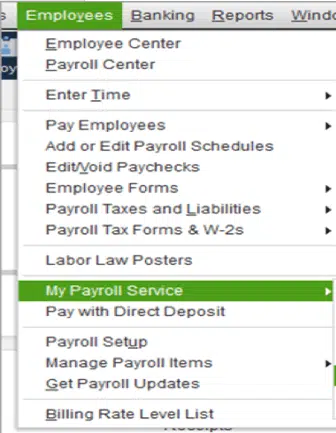
- After this, your next choice should be a selection of Send Usage Data. Just in case this option is not appearing on the screen, head for the Employees tab and followed by that, choose the option to Send Payroll Data.
- Subsequent step is to hit on the option to Send/Receive Payroll Data, and then choose the Send All option.
- Once asked for, you need to type in the correct Payroll Service Pin here.
Step 3: Identifying any stuck paychecks
Identification of stuck paychecks requires you to proceed as follows:
- First of all, you have to go for the Edit menu and there, click on the Find option.
- Here go for the Advanced option and then the Choose Filter menu.
- Head to the Detail section within the Filter menu and choose Summary only option.
- You should then retract your path to the Filer list and go for the selection of Online Status option.
- Hit on Online to Send option and then choose Find.
- Herein, you are required to check and note down the number of matches in the Find section.
Check also: How to Resolve QuickBooks Online Error code 1000?
Step 4: Verify and Rebuild data
Another crucial step for the troubleshooting of Error PS038 is verification of the data integrity of Company file and in case of any integrity issues, rebuilding the Company file. The steps to be followed are:
- First step is to go to File menu, and then Utilities, and finally to Verify data option.
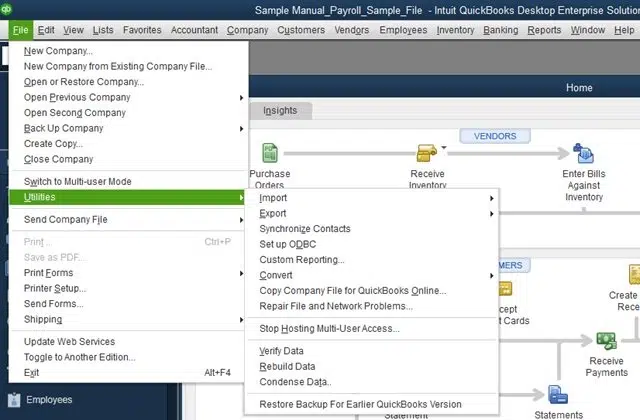
- Using this option, you should verify the data integrity of your Company file(s).
- In case of any issues related to the data integrity, you should use the Rebuild data tool available in the Utilities tab in the same list containing the Verify data option.
- Use this tool and get the Company file rebuilt. You can again go for the Verify data tool for cross checking if the Company file integrity is not compromised.
Step 5: Toggling the stuck paychecks
This step requires you to do the following:
- You first need to go for the old paychecks that are stuck. Then, choose the Paycheck Detail option.
- Go for the Review Paycheck section and therein, within Earnings, you need to incorporate earnings list in the shape of the previous item in the list
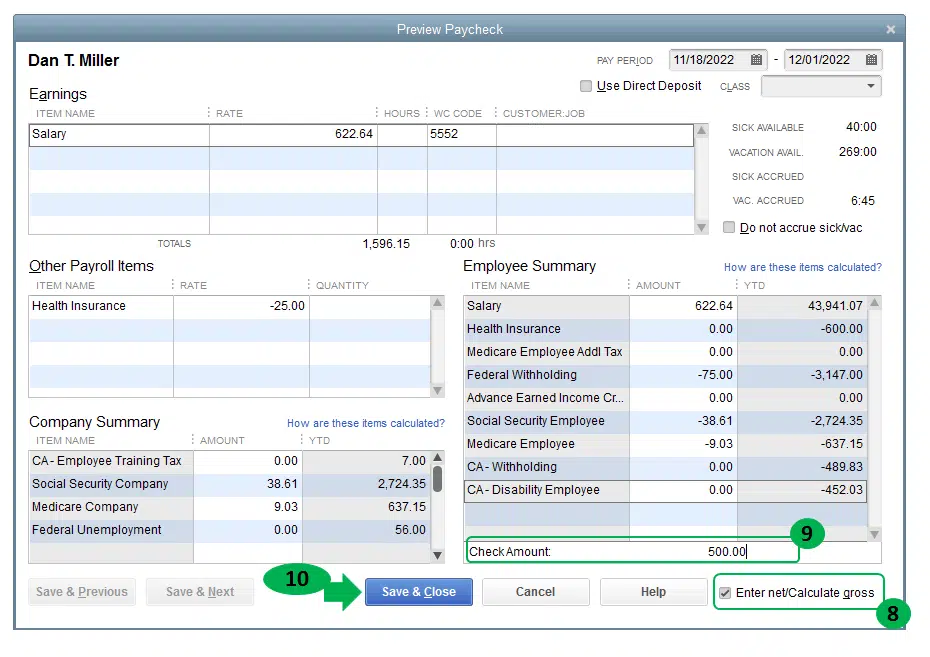
- With that, Net Pay Locked notification will pop up and you need to choose No.
- There should be no alteration in the tax amount and net pay. Once ensured, hit on Ok.
- You should click on Yes on any message related to Past Transaction.
- Then, choose the Save and Close option and follow by clicking on Yes on the Recording Transaction message.
- You should then reopen your paycheck and choose the Paycheck Details option.
- Go for the deletion of the earnings items incorporated in the early steps of this troubleshooting walkthrough in the Earnings section.
- Again, no change should be made in the tax amounts and the net pay. Then hit on Ok.
- These steps should be repeated for every paycheck which is stuck and identified earlier.
- Once done, you should again start with downloading of the tax table update.
- Now, while opening Payroll, Error PS038 should no longer be appearing.
Read also: Fixing QuickBooks Error Code 108
That’s it!
This discussion wraps up at this point. We incorporated all the details related to QuickBooks Error PS038, which include its causes and the various troubleshooting steps to fix PS038. Payroll related issues are not uncommon in QuickBooks and you can come across such errors at any time. If you are seeking future assistance to tackle such issues, you can subscribe to our unprecedented QuickBooks Support Services. We are reachable at the helpline 1-844-926-4607 or through the Live chat option on our website.
Recommended to read:
How to Resolve QuickBooks Online Error 350?