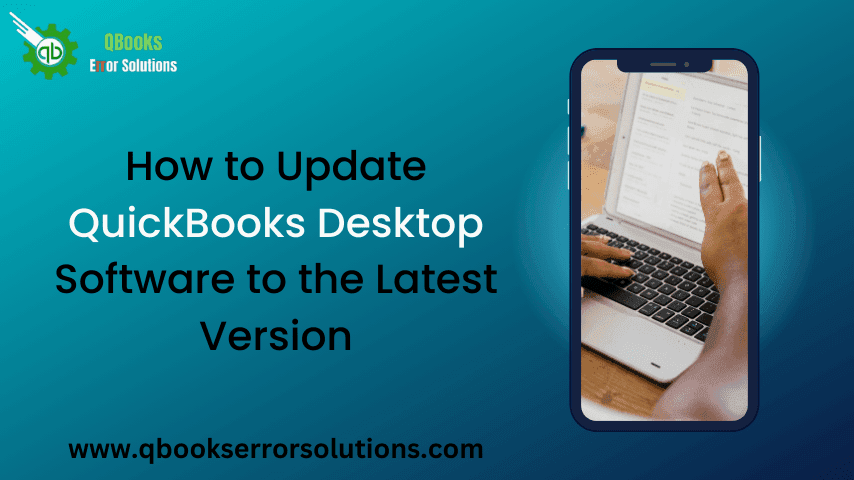
Learn the Easy ways to Update your QuickBooks Desktop to the latest version.
QuickBooks has no doubt gained suzerainty in the accounting sector through remarkable features. This remarkable program has come as a great respite for business owners from every perspective. This accounting tool is quite expansive and Intuit, its founder, keeps updating new features and fixes every now and then. This article explains all the possible ways to update QuickBooks desktop using simple procedures all using your fingertips.
Why update QuickBooks Desktop?
Now, the question arises about the necessity of updating QuickBooks Desktop and its perks. Well, updating QuickBooks can offer astonishing add-ons to your QuickBooks Desktop copy. These encompass:
- Enhanced security.
- Fixes for glitches existing in the previous versions.
- Specific features like real time invoice sharing, file security, and ancillary features to enhance user friendliness.
- Other improvements in the company file data sharing, enhanced privacy, security against data loss, improved troubleshooting, etc.
You may also read: Backup Company File Issues In QuickBooks Desktop
Recent QuickBooks Desktop Update releases
The updates rolled out in recent time include:
- QuickBooks 2024 R1
- QuickBooks 2023 R6_25
- QuickBooks 2023 R3_103
- QuickBooks 2022 R11_51
- QuickBooks 2022 R5_157
- QuickBooks 2021 R15_17
- QuickBooks 2021 R10_52
- QuickBooks 2020 R15_52
Quick Procedure to check the QuickBooks Desktop version
The users should first give check on whether they have an old version of QuickBooks Desktop or the latest version of the software is already installed on their system. This can be easily checked by doing the following:
- Run QuickBooks using the administrator privileges by a right-click on its Desktop icon, and then clicking on Run as Admin
- When QuickBooks opens, the immediate next step should be to press F2 key on the keyboard. This action directly opens the Product Information Window. Here, all the details related to the product can be checked. Also, the version of QuickBooks Desktop currently set up on the system is also indicated clearly in this window.

- If the version if not the latest one, then definitely QuickBooks requires an update.
Similar topic: Procedure To Merge List Entries In QuickBooks Desktop
Procedure to Update QuickBooks Desktop
There are two easy approaches that can be resorted for updating QuickBooks Desktop. These are:
- Automatic Updates
- Manual Update
Automatic Updates
The best approach to update is to give QuickBooks to give QuickBooks the prerogative to automatically update the program. The steps are:
- The first process involves running QuickBooks and this should immediately be followed by a click on the Help tab.
- Soon after, the option “Update QuickBooks” should be chosen.
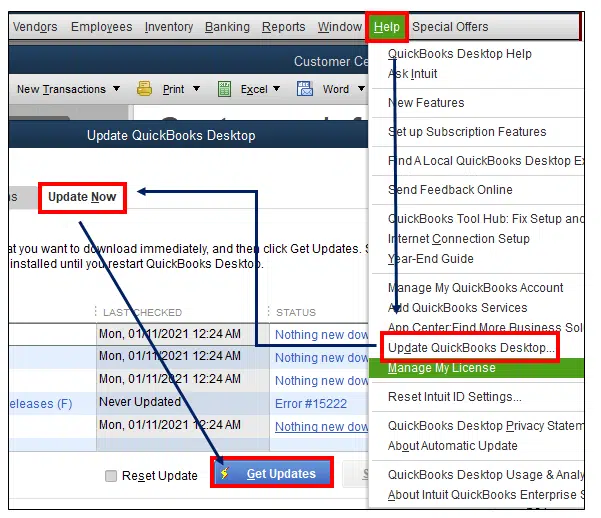
- Afterwards, the option to click on Update Now could be chosen and the Reset update option marked.
- Here, you need to checkmark the option to enable Automatic Update by clicking on “Yes” on the option besides it.
- Once that has been ensured, the next step is to click on Save and Close.
- You can click on Get Updates to download the updates instantly, or else you can close the program and allow it to download and install the updates automatically.
Manual Updates
Many a times, the Automatic method to update QuickBooks Desktop can face up different issues and the user may face innumerable challenges to get the program updated to its recent release. The issues may pop up in the form of error codes or sudden crashing or freeing of QuickBooks or the system in itself. This issue can easily be bypassed and QuickBooks can be updated by using the manual method. This involves the following set of steps:
- The first requirement is that the internet connection has to be uninterrupted and then you need to open the web browser. Open any random website to check the internet connection. If its showing issues, then you can restart your router and try connecting again.
- Then, go for the Intuit website and opt for the Download tab, wherein you should easily find the option to manually download the QuickBooks Desktop update file.
- Get the file downloaded on your system and this should immediately be followed with its installation by double-clicking on the downloaded file in the Downloads folder.
- Wait until the process is complete. You can subsequently run QuickBooks Desktop and press F2 key.
- The latest version should be showing up as the current version.
- The process can be repeated at the time of the next update rolled out by Intuit, or else you can right away choose the Automatic Update option to give QuickBooks program an open hand to install the latest updates whenever they are available.
Check also: Fix Missing Employee In QuickBooks Desktop Payroll
Walkthrough for Updating QuickBooks Desktop for MAC
QuickBooks Desktop for Mac users have a different set of procedures and guidelines that they need to follow while updating QuickBooks Desktop. These are elaborated in the following lines:
Step 1: At the start, give a check on the existing QuickBooks version
- The first step is to run QuickBooks Desktop for Mac. This needs to be followed by a click on Command + 1 key on the keyboard.
- This action shall show the current version of the QuickBooks Desktop on the system.
Step 2: Update QuickBooks for Mac using the In-Product Update
Here are some points to remember to Update QuickBooks for Mac.
- The first viable approach of updating QB for Mac users is by clicking on the drop down, which should be followed by a click on Check for QuickBooks Updates
- The next process is to tap on the option “Install and update”.
- The update will start setting up soon after.
Read also: How to Resolve QuickBooks Error 15276?
Step 3: Manual Method to Update QuickBooks Desktop for Mac
One more method for users who are facing issues during the In-Product update is acquiring the updates manually. The process is simple and the user should uninstall the older update and set up the latest ones.
- Now, visit the browser and navigate to the Intuit website. from here, the next move involves going for the QuickBooks Product Updates section corresponding to QuickBooks Desktop for MAC.
- This should be followed by a click on .dmg file and the same file should be dragged into the Application folder for installation of the update.
Newest updates for QuickBooks Desktop for MAC
The latest updates rolled out by Intuit for QuickBooks for MAC include:
- QuickBooks Mac Plus 2024 R3
- QuickBooks Mac Plus 2023 R6
- QuickBooks Mac Plus 2023 R5
- QuickBooks Mac Plus 2022 R10
- QuickBooks Mac 2021 R13
- QuickBooks Mac 2020 R14
- QuickBooks Mac 2020 R17
Recommended to read: Troubleshoot QuickBooks Online Dependent System Error
This ends the discussion which uncovered the multiple methods to update QuickBooks Desktop using the Automatic method and the Manual method. Any unresolved queries can be shared with our QuickBooks experts, who shall address each and every query reported from your end. Queries can be raised through the Chat support or through the helpline number.