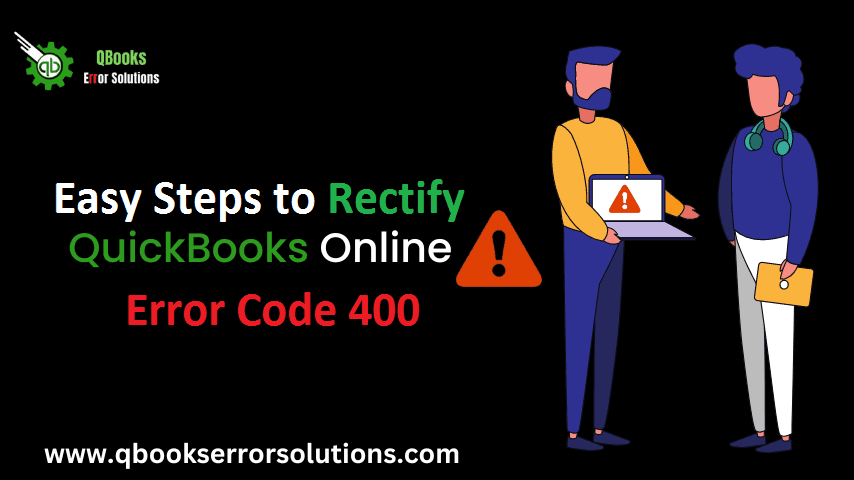
QuickBooks Online has been a big relief for accountants as it has helped them in considerably lessening their workload. Automation of accounting operations has also led to lessening of error and improved productivity. To add to its advantages, this program can be used pretty easily and can be accessed by users remotely without any difficulty. QuickBooks users have however reported a wide range of technical error codes, a new entrant to which is QuickBooks Error 400. This article will elaborate about this issue and also explain the ways to fix QuickBooks Error 400.
What is QuickBooks Online Error 400?
QuickBooks Online Error 400, also called QuickBooks Connection Error 400, is an error related to the connection-related issues. It indicates that the server being used is unsuccessful in transferring the request identified by the corrupted server. This error can prevent users from connecting to their bank accounts. However, this error is curable and can be dealt with by performing some specific operations.
You may also read: Fixing Potential Data Issues In QuickBooks Desktop
Operations to fix QuickBooks Connection Error 400
If you are among the users who are facing Error code 400 in QuickBooks Online, the operations explained below should help you deal with the issue without any need of a technical hand.
Operation 1: Log in to the Bank website
There can be a possibility that the error is solely caused because of some background maintenance going on at the bank’s end. For this, an easy check is to login to your bank account directly through the website (and not via QuickBooks). If some error shows up while trying to login to the bank account, it indicates that your bank account is undergoing some maintenance. For this, you can directly contact your bank and get an insight about the resolution of this issue. Most of the time this issue is temporary and gets resolved as soon you try to login again after sometime.
Operation 2: Update your bank account manually
If you followed the previous operation and the bank website got logged in without any issue, then you should consider updating the bank account. This action shall refresh connectivity between QuickBooks Online and your Bank. The steps are:
- At first, you need to head for the Banking tab.
- This should then be proceeded by the selection of a blue tile atop the bank account to be updated.
- Here, simply click on the Update option.
- When done, you can try opening the Bank account again through QuickBooks Online. QuickBooks Connection Error 400 should be fixed.
You may also know: Methodologies To Fix Missing Employee In QuickBooks Desktop Payroll
Operation 3: Open an incognito mode in your browser
You should also consider opening your Browser in the incognito private mode. This will disable any incompatible operations running along with the browser. The easy short keys for different browsers to access the Incognito mode are:
- For Google Chrome users: Press Ctrl + Shift + N
- For Firefox users: Press Ctrl + Shift + P
- For Safari users: Press Control + Option + P
Soon after the Incognito mode is activated you can try to login to QuickBooks Online account and then to your bank account. This should fix QuickBooks Online Error 400.
- If the issue remains unresolved, go for the Payroll menu, and therein, click on Employees tab.
- Now, you need to incorporate W-4 info.
- Also, clear your browser of any unwanted cache and temp files and try to reconnect to the bank account through QuickBooks Online.
Conclusion!
The different operations discussed within the purview of this blog should be sufficient to get QuickBooks Connection error 400 resolved on your system. If by any means, the error still keeps coming up again, we advise you to connect to our QuickBooks Technical Support Team. Our team of experts will help you in the easy resolution of this error as well as other technical problems encountered in QuickBooks Desktop and QuickBooks Online at your home or in your workplace. All you need to do connect with us through the Live chat option available on our website.
Recommended to read:
How to Troubleshoot QuickBooks Banking Error 179
What Are The Tactics For Getting QuickBooks Error 15276 Fixed?