Until recent years, no one could imagine that accountancy could be handled seamlessly through a mobile device. But this remarkable feat was achieved by Intuit when it rolled our QuickBooks Online mobile app for Android. While this app has undoubtedly been a game changer, it has been facing certain issues in recent time that many users in the community have been reporting persistently.
In the current blog, we shall focus on these issues and shall uncover the different workable measures to get these impediments fixed in the easiest possible way. So, sit back, relax and implement the instructions given in this troubleshooting walkthrough to get your financial management up and running on your mobile device once again.
What is QuickBooks Online Mobile App?
QuickBooks Online is a registered Android application available on Play Store which can serve different accounting tasks. This multi-beneficial accounting app can be used for tracking expenses, reports, and can even be used for capturing customer signatures on different types of invoices, including for a myriad of other tasks. This application has made accountancy a mere cakewalk of your fingertips. You can now pretty easily view you Profit and Loss and manage your financial flows at the click of a button. QuickBooks Online mobile app promises to be a game changer in the accounting milieu and has played a major role so far in transforming accounting management.
You may also read: Recover Your Accounting Data In QuickBooks Online
What are the Common Errors in QuickBooks Online mobile app (Android)?
There are different types of issues that can come across while using the android version of QuickBooks Online application. These can be encountered while signing into the account, or after upgrading the application. Some users have even reported issues after completing the payment on Google Play Store.
Fixing different types of issues in QuickBooks Online Mobile app for Android
Fixing the sign in issues
Different types of sign in issues may creep up while you try to access your account trough the mobile version of QBO. The issues include:
Case 1: Account not being entitled
This issue can come up in cases when the subscription of QuickBooks Online is inactive. If you face the issue, then the immediate solution is the re-subscription of your QuickBooks Online account. Once that is done, you can sign in again.
Case 2: Unable to login using valid profile
The inability to login even though a correct profile has been logged in with right credentials can be a result of some network discontinuity or due to repetitive disruptions in your internet or WIFI network. In such a case, you should check your internet connection and try reconnecting once again.
Check also: How Do I Recover Lost Data From QuickBooks Auto Data Recovery Tool?
Fixing Upgrade errors in QuickBooks Online Mobile app
The different types of upgrade related problems that can be faced are:
Case 1: The program linked is not installed after the update
If you face this error, the immediate fix is getting your mobile device restarted and then retrying the upgrade.
Case 2: Sorry, there was a problem when saving data
If you face this error while upgrading the mobile version of QuickBooks Online, you should uninstall the QuickBooks Online mobile app and install it back again on your device from Play Store. Avoid installing the app from any third-party website or sources.
Related article: How To Fix Unrecoverable error in QuickBooks Desktop?
How to fix other issues encountered in QuickBooks Online mobile app?
In addition to the problems addressed above, you might also come across other issues. The simplified walkthrough to get these issues sorted out are explained below for your reference:
- At the start you should ensure that you using 4G internet network con connection on your mobile device with seamless connectivity.
- Once that’s ensured, you should close the QuickBooks Online Mobile app and again restart it
- Now, you should go to Settings in your device and choose the Apps option.
- From there, scroll down the long list of installed apps on your mobile device until you come across QuickBooks app. Once recognized, click on it and choose Storage.
- After that, select the option to Clear data.
- You should then power down and get your android device restarted.
- If the issue keeps showing again, uninstall the application, followed by reinstalling it once again.
What is inferred from the Google Play charge error?
Users have been facing issues when trying to make payment through Google Store in QuickBooks app. The error states “Error: Google Play charged your credit card”. There is absolutely no need to worry if you come across this error on your mobile screen. It’s a temporary issue and your payment should be successful. The status of the same can be checked in Settings, and then Subscription.
Similar topic: QuickBooks Migration Tool
Conclusion!
This blog focused on resolving different types of common issues encountered in QuickBooks app for Android devices. It’s astounding how Intuit has been extending its outreach on different platforms and beyond any doubt QuickBooks Online promises to usher remarkable strides in the field of accountancy and financial management.
If you need any help in handling QuickBooks Online or its Desktop counterpart, QuickBooks Desktop, you can call our QuickBooks ProAdvisors anytime at +1-844-926-4607 or else you can also reach us out on the chat support.
Recommended to read:
Enter And Manage Expenses In QuickBooks Online
Fix Errors When You Move From QuickBooks Desktop To QuickBooks Online

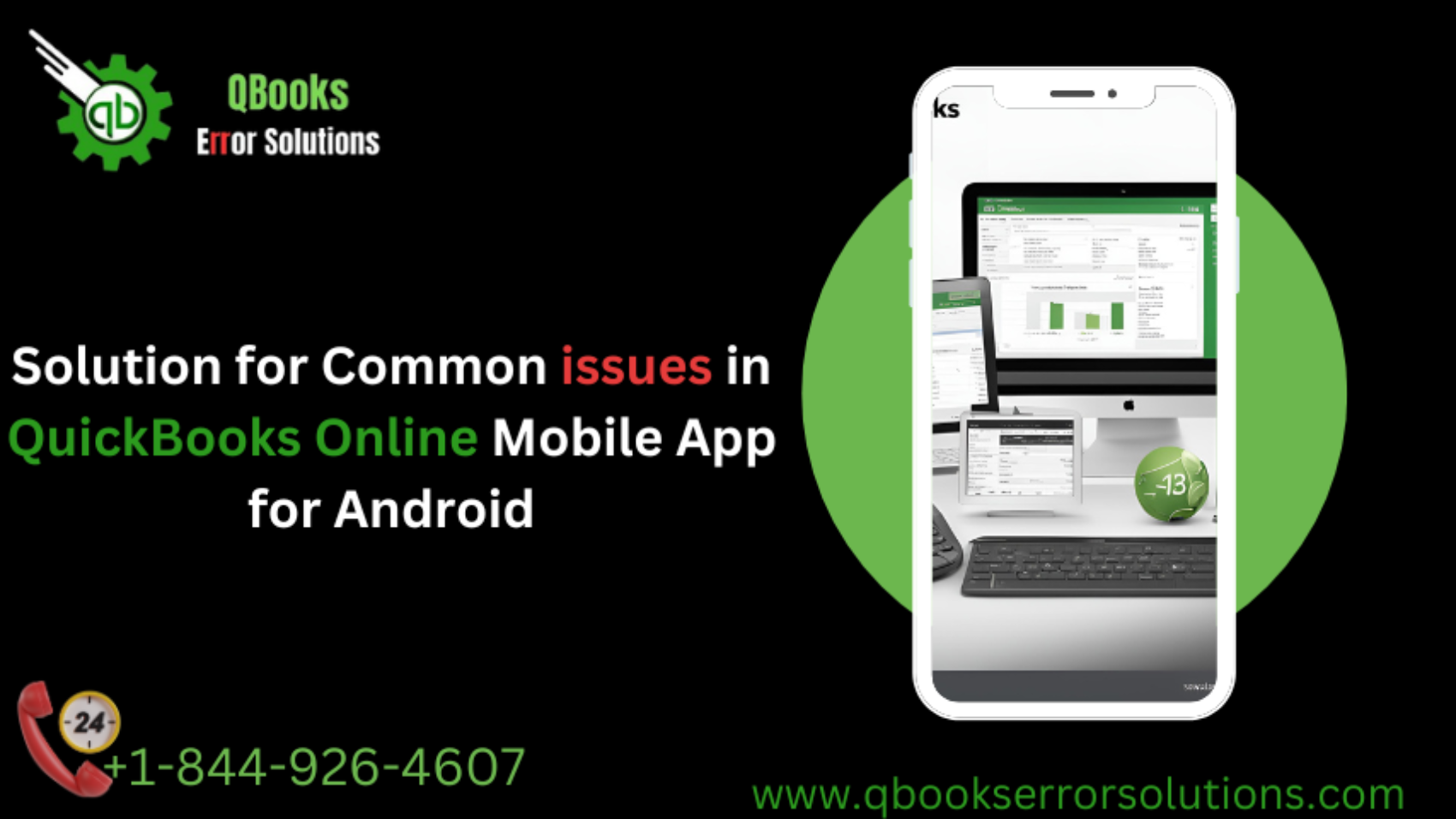

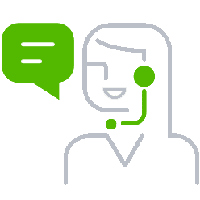
Leave A Comment