
Discover how to fix bank upload errors in QuickBooks Online
QuickBooks Online has sparked a wave of revolution in the accounting sector. It has changed the way conventional accounting operations used to be handled and has incited rapidity in the accomplishment of accounting tasks with quality assurance. This evolving accounting program, however, can come up across technical issues that may result in sudden delays. To get these issues sorted out, We, at qbookserrorsolutions endeavor to streamline the operations of QuickBooks by providing easy walkthroughs to help users deal with technical issue encountered in this marvelous accounting program.
This current blog shall focuses on the Bank Upload Errors in QuickBooks Online and unfolds the different easy strategies of fixing it. So, read this piece of writing all the way till the end to handle this issue without any need for technical mastery.
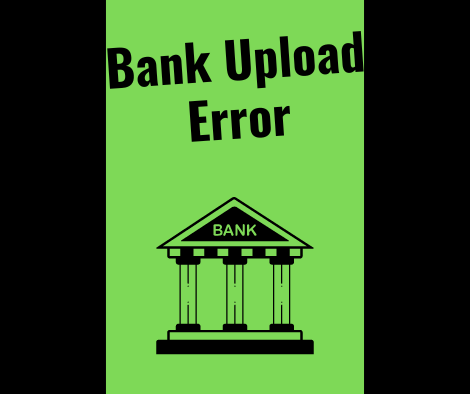
When do Bank Upload Errors in QuickBooks Online appear?
You can face this issue when you try to upload your bank and credit card related transactions manually in QuickBooks Online. This lands the user in a state of botheration as uploading bank transactions is a crucial step for most of the users of QuickBooks. These issues can appear in any of the following conditions:
- While uploading the bank transactions, an update of QuickBooks Online is in progress.
- Some bank-related maintenance, which is generally a temporary issue lasting for few hours, might be going on in the background
- The transaction file contains information which may be invalid.
- QuickBooks Online not able to open the file due to some technical dead stops. In such cases, you should click on Save or try the process of uploading the transactions after some time again.
You may also read: Resolve Potential Data Issues in QuickBooks
Solutions to fix Bank Upload Errors in QuickBooks
As discussed in the preceding section, Bank Upload Errors of different forms can appear whenever u try to upload bank and credit card transactions in QuickBooks Online. Below you can find the solution for all these errors. So, keep reading.
Error 1: The uploaded file has invalid transactions amount information
This error can appear in instances when the transaction contains more than 12 digits as QuickBooks does not support such transactions. This error can be resolved by discarding the particular transaction with more than 12 digits and then trying again to re-upload the file. Another avenue is to go for the reformatting of the file to CSV format and then re-uploading it in QuickBooks Online.
Error 2: Uploaded file of different type than the other accounts
This technical issue can occur when you attempt to upload a file on an account which is different from the one chosen. For instance, if the savings account is being chosen to upload transaction, although the “checking” option is being chosen, such mismatch can result in this error message. In such cases, you should click on Cancel and then choose the other account, followed by clicking on Ok. This will initiate the download.
Check also: How To Set Up Firewall And Security Settings For QuickBooks Desktop?
Error 3: Sub/Parent account downloading issues
This particular bank upload error can be observed when you try to upload transactions in a subaccount or parent account when such account has already been established for online banking. Also, you have the prerogative to choose either of the two. Both parent and Subaccount should not be selected. Follow the steps below:
- Go for a temporary disconnection of the parent or subaccount which is connected through online banking.
- Now try uploading the file again.
- Finally connect the parent account or the subaccount once again to online banking.
Error 4: Online banking update being in progress
This temporary error pops up when you try uploading the bank transactions to QuickBooks Online while QuickBooks is downloading bank transactions and(or) credit card transactions in the background. To avoid the reoccurrence of this error, it is advised that you wait for some time to allow the background downloads to finish and then try to upload transactions to QuickBooks Online again.
Also read: Merge List Entries In QuickBooks Desktop
Error 5: Not able to upload file
This elaborate error comes as a recommendation, prompting the user to restart the file selection and upload process to QuickBooks Online. In such a case, you should wait for a while before trying the uploading of the bank transaction to QuickBooks again. The same error may manifest in the form of another error message stating “QuickBooks Online could not upload your file. Click on save or try later”. Also, you should ensure that you avoid connecting subaccount to bank feed. Also, make sure to avoid the manual entries of transactions to QuickBooks Online.
Error 6: Occurrence of Bank Error
If such type of error message appears, it indicates some technical issues at the bank’s end. These are temporary issues and take few hours to get sorted out. But you are advised to connect with your bank to get a full clarity on the issue. Also, you should reduce the date range while downloading the transactions to reduce the file size of the same. Another alternative is to go for downloading of a different type of file type from your financial institution.
Related topic: Fix Missing Employee In QuickBooks Desktop
That’s it!
Errors can occur anytime when you work on QuickBooks Online. Especially, when you try to upload the transactions, you can encounter bank upload errors in QuickBooks Online. There are diversified forms of such errors, each of which has been explained in this article along with the solutions for tackling each of them. If you need a technical hand to get your QuickBooks Online or QuickBooks Desktop back on track, you can give us a call at the helpline 1-844-926-4607, or another route is to connect with us through the Live chat option.
Recommended to read:
Set Up Folder And Windows Access Permissions To Share Company Files
How To Troubleshoot Backup Company File Issues In QuickBooks Desktop?