
QuickBooks users have been shifting from QuickBooks Desktop to QuickBooks Online on a large scale and this unprecedented shift has unveiled different types of technical issues. This article shall discuss all such issues encountered when you try to move from QuickBooks Desktop to QuickBooks Online. So, let’s move ahead and uncover types of errors you may encounter while moving from QuickBooks Desktop to QuickBooks Online.
Error 1: Please delete all employees already entered in QuickBooks Online
This type of technical error is generally attributed to a scenario when QuickBooks is not able to replace employees when moving the data as they may be linked to payroll items, year to date history or some similar payroll setup.
Fixes for the error
You need to abide by the following steps for the resolution of this issue.
- To start with, you need to go to Edit and from there go for Preferences.
- This should be followed by the selection of Payroll and Employees option.
- The user should then make a choice of the Company Preferences option.
- The final step involves the choice of Full Payroll or Online Payroll.
It is pertinent to note that QuickBooks Online will not allow deletion of employees having paychecks. In such cases, creation of QuickBooks Online Company is the need but without payroll setup for moving your data.
You may also read: Resolving QuickBooks Unrecoverable Error XXXXX XXXXX In QuickBooks Desktop
Error 2: Your File is Too Big to Export
This particular error indicates that the QB Desktop file is not able to have targets exceeding the limits as follows:
- QuickBooks Desktop Enterprise 2020 latest release and newer (US) – 750,000 targets
- QuickBooks Desktop Pro/Premier 2018 latest release and newer (US) – 750,000 targets
- QuickBooks Desktop Pro/Premier 2020 latest release and newer (CA) – 750,000 targets
- QuickBooks Desktop UK – 350,000 targets
- QuickBooks Desktop Mac – 350,000 targets
- QuickBooks Desktop Enterprise (CA) – 350,000 targets
Fixes for the Error
For resolving this error, you need to open QuickBooks Desktop and then do the following:
- Pres F2 or Ctrl + 1 on the keyboard for opening the product Information window
- Herein, you now need to check the number of targets
- If the same is exceeding the limits, you then need to condense the QuickBooks file.
Error 3: There was a problem checking this company for import eligibility
The error can be observed due to the following causes:
- User not being the primary admin, company admin, or accountant in the QB Online Company.
- QuickBooks Online Payroll account services are facing some problems.
- Before import of data, QuickBooks Online account was not shared.
- Setup interview left incomplete in QuickBooks Online.
- Attempt to move the data beyond 60 days after the subscription start date.
Solution to this issue
The resolution of this error is possible by the implementation of the following steps:
- You need to sign in to your QB Online company and ensure the completion of the setup interview questions.
- Signing in as a Company admin for moving the data from QuickBooks Desktop.
- Getting the Company address saved again.
If you still receive the error, the easiest way to fix this is to create a new Online account. Make sure to cancel your old subscription first.
Read also: How To Recover Lost Data From QuickBooks Auto Data Recovery Tool?
Error 4: Error in processing data for QuickBooks Desktop for Mac
This error is encountered by users of QuickBooks Mac when their QuickBooks Desktop version isn’t updated to the latest version.
How to fix this error?
This issue can be resolved by doing the following:
Solution 1: Updates QuickBooks
- Start off by selecting QuickBooks and then go for the option “Check for QuickBooks Updates”.
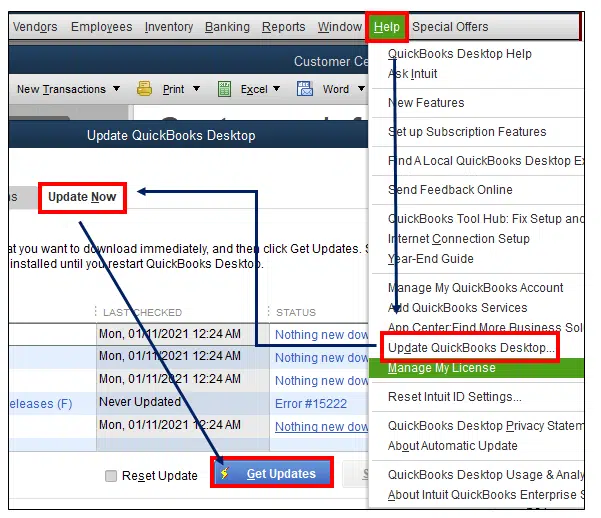
- You then need to click on Install Updates and wait till the process is done.
- Now, you need to restart QuickBooks.
Solution 2: Use the Verify and Rebuild Tool
There can be a possibility of technical issues within the Company file. For the resolution, you can use the in-built tool in QuickBooks called the “Verify and Rebuild Tool”.
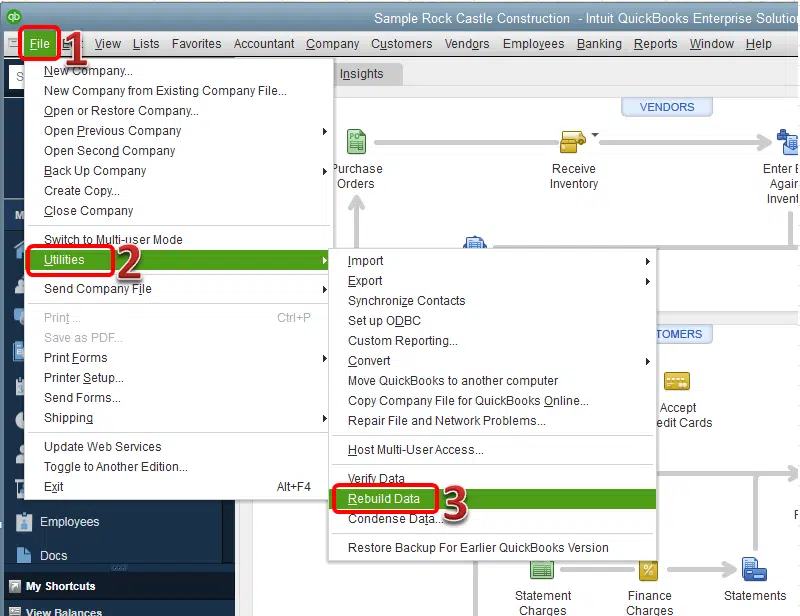
- To use the tool you can go to File<Utilities<Rebuild Tool.
- The tool may take a while to finish its operations and when it does end, you can click on the “Verify data” option under the same Utilities option.
- Now, you can double check if the error got fixed.
Related topic: How To Easily Recover Your Accounting Data In QuickBooks Online?
Error 5: We can’t export your data. It may be on a network drive
The major cause of this particular error is that the location of the company file being on some other drive being different from the local c-drive. Opening the same in the multi-user mode can also be the source of this error.
How to fix this error?
- The initial step requires running QuickBooks and then locating the Company data files by pressing the F2 key. Here you can find the location of the Company files.
- Then make an exit from QuickBooks Desktop and copy the Company file from its present folder to the original QuickBooks folder in the C folder.
- You can then open QuickBooks and try opening the same file but from the changed location in the C drive.
- Now, you can go to the File tab of QuickBooks and from there click on the option to Switch to single user mode.
- Then hit on Company and afterwards choose the option to Export Company file to QuickBooks Online.
Error 6: Error:FAILED
At times, shifting to QuickBooks Online can lead to an error simply comes in the form of an error message “Error:FAILED”. The main reason of this error is that you have not updated QuickBooks to the latest version.
Solution to fix the error:
The initial step is to update QuickBooks Desktop and this should be followed by the migration to QuickBooks Online. This has proven to be a workable resort in most of the cases.
Similar blog: Resolve Potential Data Issues In QuickBooks Desktop
Error 7: Error: You can’t import because the QuickBooks Online company has been cancelled
This error may show up during the migration from QuickBooks Desktop to QuickBooks Online in case the QuickBooks Online is not subscribed.
Solutions to the Error
The error can be fixed as follows:
- You can start by signing in to QuickBooks Online and this should be followed by a click on Settings.
- Now, head to Accounts and Settings
- This should be followed by making a choice of Billing and Subscription.
- The final option is to click on Resubscribe or Subscribe and subsequently the billing information can then be entered.
Conclusion!
That brings us to an end. This blog focused on the different errors when you move from QuickBooks Desktop to QuickBooks Online. Your migration process should now be seamless without the occurrence of any technical error. If you need any technical help, you can call us at +1-844-926-4607 or else you can connect with us through the Live chat option.
Recommended to read:
How To Troubleshoot QuickBooks Error Code 176 – Online Banking Issue