Many QuickBooks users have faced license related errors in QuickBooks Desktop. In the present article, one such error shall be discussed, namely, QuickBooks Error 3371. This code appears when your accounting program is unable to initialize the license related properties. You can easily curb this error after implementing the troubleshooting steps discussed in the forthcoming sections of this article. So, keep reading and give an attentive eye to master the art of fixing QuickBooks Error 3371.
How does QuickBooks Error 3371 appear?
This particular error in QuickBooks can appear in different forms. These are:
- “Unable to initialize license properties. Error 3371: QuickBooks was not able to load license data. It might be due to damaged files.”
- “Not able to initialize license properties. [Error 3371, Status Code -11118] The license data could not be loaded. This may be due to some missing or damaged files.”
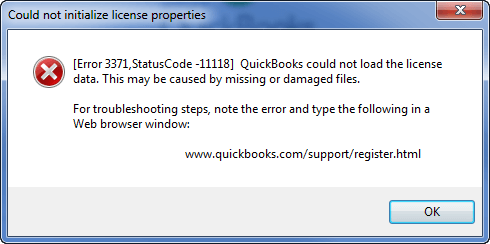
- “Could not initialize license properties. [Error: 3371, Status Code -1] QuickBooks was not able to load the license data. This may be caused by missing or damaged files.”
You may also read: QuickBooks Migrations Tool
Just in case you are conforming to the use of WebConnect in consonance with QuickBooks Enterprise on Rightworks, the license properties error can be observed if the file is being opened without being saved. In such cases, it is pertinent to get the file saved in the .QBO format before importing the same.
Walkthrough of Solutions to fix QuickBooks Error 3371
License related errors, including QuickBooks Error code 3371 are easily solvable by implementing easy methodologies. Below are discussed the workable solutions to get this issue fixed in no time.
Solution 1: Using QuickBooks Tool Hub
You must be aware about QuickBooks Tool Hub. It is a troubleshooting tool offered by Intuit to aid users in troubleshooting technical issues encountered in the accounting program every now and then. This hub of tools can be helpful when it comes to the fixing of QuickBooks error 3371. The steps for the same are:
- First of all, you need to go to the Intuit website and once there, go to the Downloads tab.
- Here, you are supposed to search for the latest version of QuickBooks Tool Hub and get the same downloaded on your system.

- When the downloading is complete, you can open you Downloads folder and double-click on the file to start the installation of the program.
- Preferably, install it in the same directory as QuickBooks.
- You can then run the program and go for the Installation Issues tab in the left pane.
- Perform the scan and choose the 3371 Error Fix option, followed by a click on Ok.
- You can then run QuickBooks and try to open the specific Company file which previously incited QuickBooks Error 3371 license error.
Solution 2: Uninstall and Reinstall QuickBooks
If the error remains unaddressed by the previous solution, you should uninstall and reinstall QuickBooks again. This process is also called “QuickBooks Clean Install”. The steps are:
- First, you should open the Control Panel from the Start menu, which should then be followed by a visit to Programs and Features.
- Now, click on Uninstall a Program and search for QuickBooks Desktop and choose the same.
- The next step should be a click on the Uninstall option. Proceed ahead with the process and once it is done, you can restart your computer.
- Now, go to the QuickBooks folder and rename it. This step ensures that QuickBooks does not use this folder after a fresh installation as the issues may persist afterwards as well.
- You can then go to Intuit and download the latest compatible version of QuickBooks on your system. Make sure to keep your license and product keys available as the same will come handy during the Product Registration and Activation step.
- Apart from this, you can also use the QuickBooks Clean Install tool, accessible from the QuickBooks Tool Hub. It makes the Clean Install process way more simpler and hassle-free.
Also read: How To Easily Recover Data In QuickBooks Online?
Solution 3: Close suspected processes and programs running in the background
You should also consider closing all the programs running in the background, while also terminating all the unwanted processes and programs in the background. The same can be done through the Task Manager. The steps are:
- Press the keys “Ctrl + Alt + Delete” in the same sequence and then click on “Open Task Manager”. A new window for the same will show up. Here, go o the Processes tab and remove suspected and unwanted processes. Do the same in the Services tab as well.
- When you are done, make sure that antivirus (if any) is disabled, or else, QuickBooks should be added as an exception in the same.
- Now run QuickBooks and try to access you Company file again. This should deal with QuickBooks Error 3371.
Conclusion!
The discussion attempted to cover the different fixation steps for QuickBooks Error 3371, an error encountered when trying to open data file in QuickBooks. It is an issue related to license properties and can generally be fixed using the troubleshooting steps discussed above. If, however, the issue is still occurring, you can any time reach out to our experts at the helpline +1-844-926-4607 or else connect on the Live Chat option available.
Similar Topics:
Resolving QuickBooks Unrecoverable Error In QuickBooks Desktop

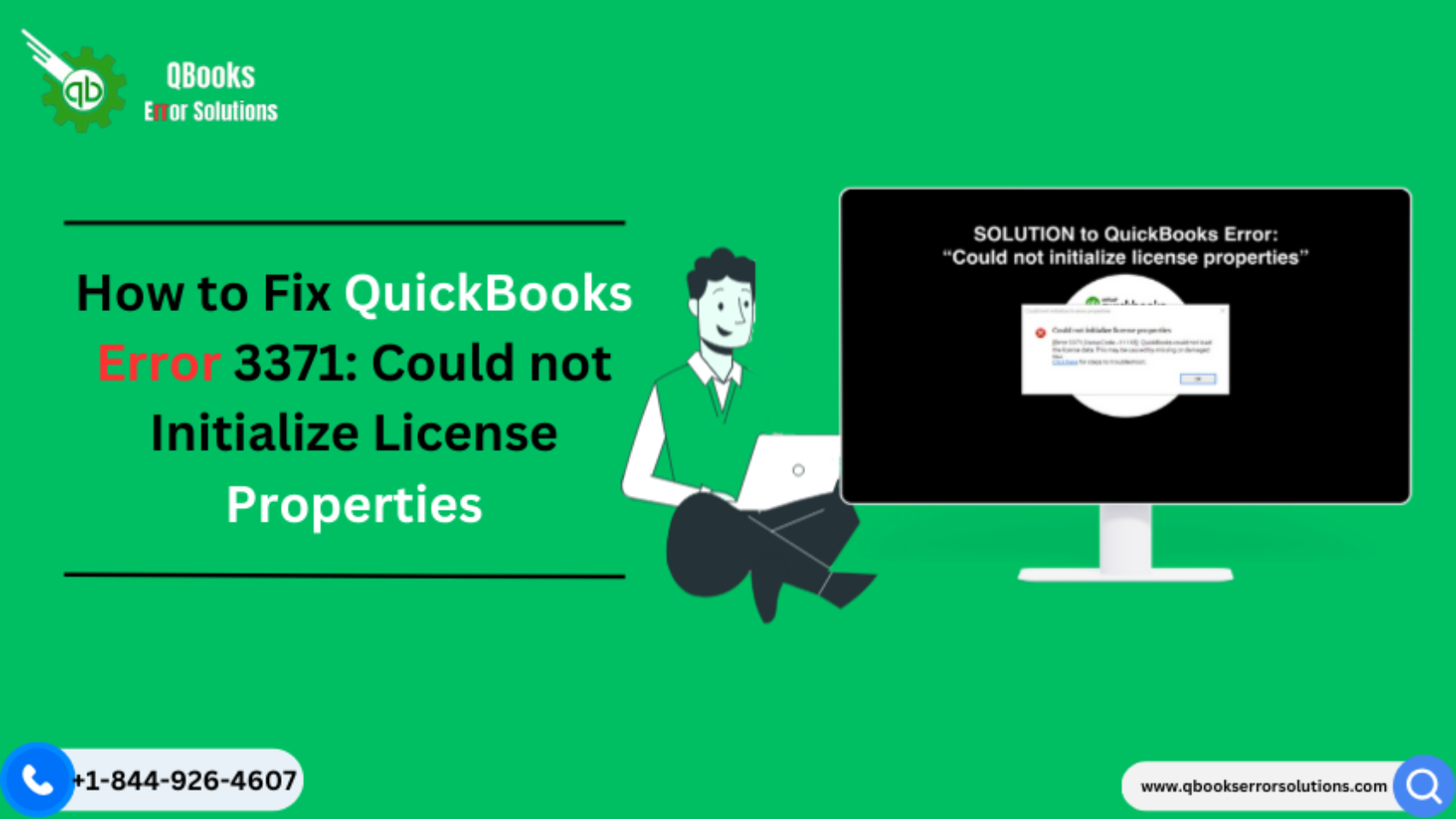

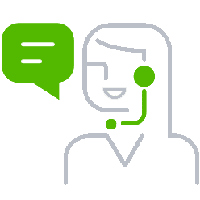
Leave A Comment