Learn the Methods for QuickBooks Data Recovery
Are you working for an organization which uses QuickBooks Online and accidentally deleted all your accounting details including Payments, Invoices, and Debit slips? There is absolutely no need to be anxious as all your data can be recovered by implementing easy-to-implement strategies listed out. In this article. So, read out till the end and learn to recover your accounting data in QuickBooks Online.
Some common reasons for QuickBooks Data loss
Accounting data in QuickBooks can be lost due to diversified reasons and some of the common causes include the following:
- Deletion of files by accident
- Some third-party program, which was un-authorized, caused the deletion of QuickBooks data files.
- Intrusion of some virus/malware into your system can also be a prime cause.
- Sudden shutting down of the computer due to hard reset by the user or by power outage can also lead to the loss of accounting data in QuickBooks Online and QuickBooks Desktop.
You may also read: How To Recover Lost Data From QuickBooks Auto Data Recovery Tool?
Solution to Recover QuickBooks Online data
You should go through the Solutions discussed below to get your accounting data recovered in QuickBooks.
Method 1: Using the Audit Log Feature
In case you are using QuickBooks Online Advanced, then in that case, the deleted transactions can be restored easily, however, the pre-requisite being that the data should be previously backed up. But if you are a user of the Regular version of QuickBooks Online including Simple Start, Essentials, or Plus, then, in that case, the Audit log feature can be leveraged for reviewing deleted transactions and recreating them in a hassle-free manner.
The steps for using the Audit Log feature are given below:
- At the beginning, you need to go to the Gear option.
- Followed by that, the next step should be to click on the Audit Log option. After wards, you need to go to the Filter dropdown menu.
- Here, choose the user which has relevancy, and also select the Date and Event(s).
- When you are done with the steps above, click on Apply
- You can now find and identify the deleted transactions.
- You then need to click on the View option available under the History column.
- The information required for the transaction can be re-traced under the Event column.
- By leveraging the information obtained from the Audit log, you should then go for re-entering of the transaction corresponding to its original transaction date.
Method 2: Use of QuickBooks Auto Data recovery (ADR)
QuickBooks Auto Data Recovery is a remarkable took which can be used for easy data recovery. This tool can work in two ways –
- By means of recovering your Transactions lost by the use of the current Transactions and Company file copy.
- Restoration of transactions files dating back to few hours using a copy of the Company file and QuickBooks TLG file.
The Steps to restore your Accounting data by the use of QuickBooks ADR are mentioned in the blog for “How to Recover Lost Data From QuickBooks Auto Data Recovery Tool”.
Related article: Resolving QuickBooks Unrecoverable Error In QuickBooks
Method 3: Use of Third-Party Data Recovery Software
The use of Third-Party data recovery software is desisted by Intuit. However, when no other option proves fruitful, you can conform to some reliable third-party tool for the recovery of accounting data. but, this also puts your data at a huge risk of leakage and might raise privacy concerns, especially for confidential accounting data.
Method 4: Restoring the Company file (Backed up Previously)
This method is reliable, but it can be applicable only if you have previously saved a backup copy of the Company files. The steps to recover the Company file(s) are:
- Firstly you need to open QuickBooks and log into your account.
- Following a log in to your account, just choose File menu, and then click on Open or Restore Company option.
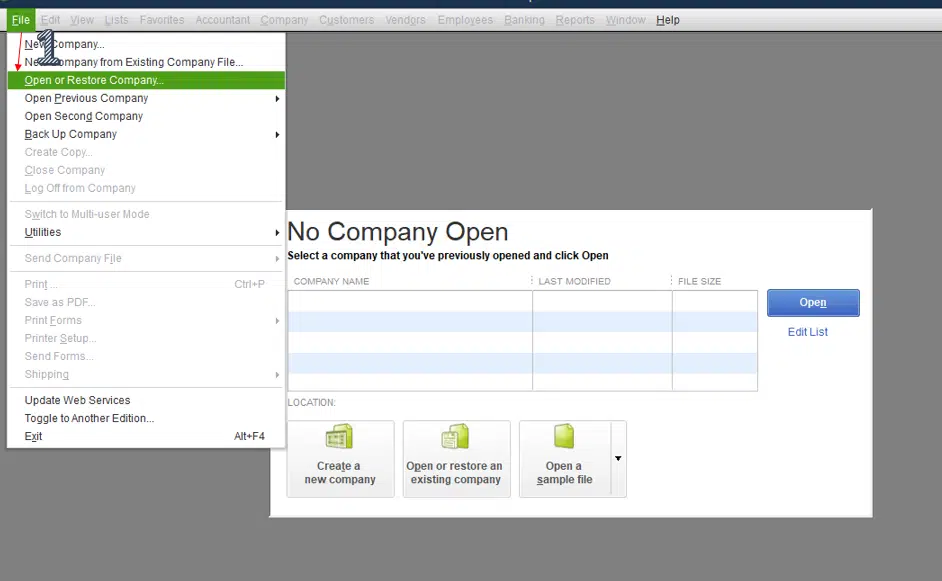
- Herein, you can restore the file on the basis of different data types/extensions, general choice is “.qbw” extension.
- Then you are required to click on Next, and make a choice of the Company file to be restored in the backup folder.
- At last, click on Next and make sure the destination folder for this restored file is the original Company file folder in QuickBooks.
- You can perform the same action for other company files also, however, the condition being that these file should be backup up in the past.
Conclusion!
In the current discussion, we traversed readers through the different methods/strategies for QuickBooks data recovery. If you have any unsolved queries or doubts, you can always share them with our experts. You can call us at the helpline +1-844-926-4607 or simply reach us out through the Chat Support.
Recommended to read:
Resolving Access Denied, HTTP 502 Or 350 Error Messages When Connecting To BMO
QuickBooks Error: The Attempt To Log In With The Username Admin Failed

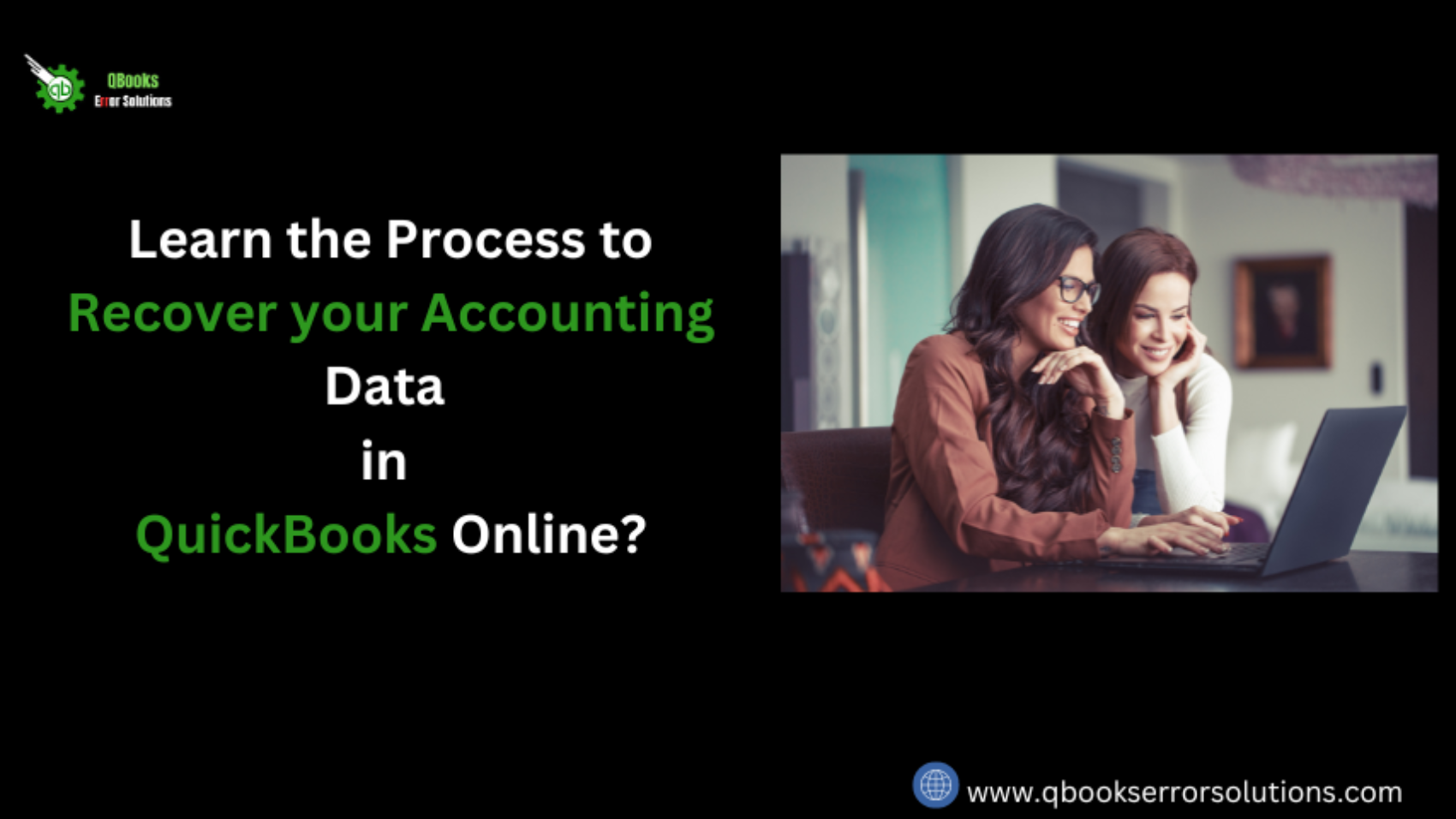

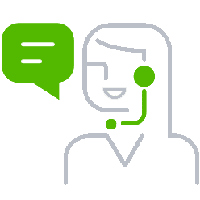
Leave A Comment