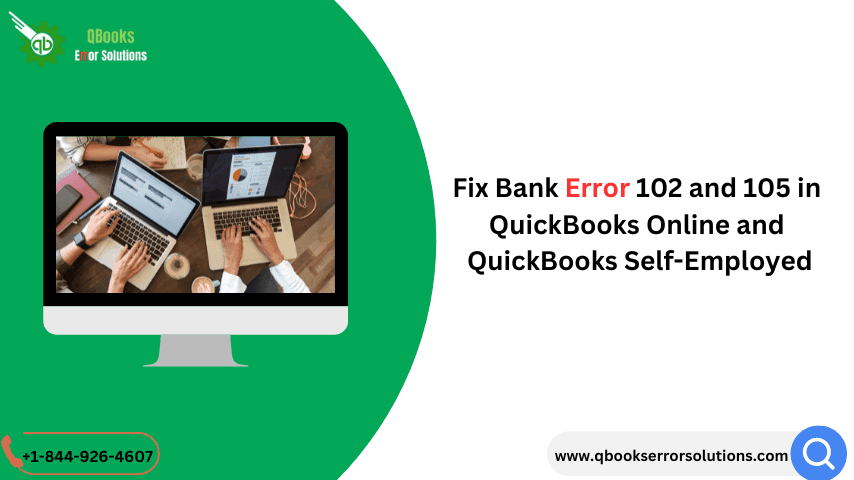
One of the best characteristic of QuickBooks is that it allows banking operations without any need for manually opening the banking website. But in some cases, certain issues related to the bank can be encountered by users. This blog shall discuss two such errors – QuickBooks Error 102 and 105 encountered in QuickBooks Online and QuickBooks Self Employed.
Keep reading the blog till the conclusion to fix Error 102 and 105.
What is QuickBooks Error 102 and 105 in QuickBooks Online and QuickBooks Self Employed?
In most of the cases, Error code 102 and Error code 105 are observed due to some issues at the bank server, or some server maintenance going on at the bank’s end. This leads to a temporary disruption of the connection, manifesting in the form of Error 102 and 105. Although these errors, most of the times, can fix in 24 hours, if it still remains, it can be resolved using some manual solutions discussed in the subsequent section.
You may also read: What is QuickBooks Error 15276?
Causes behind QuickBooks Error 102 and 105
These banking errors can occur due to the following reasons:
- Web browser related issues
- Server maintenance going on at the bank end
- Network connectivity is not smooth.
Solutions to handle Error 102 and 105
Banking errors, including QuickBooks Error 102 and 105, can be resolved by performing the following solutions:
Solution 1: Updating the bank transaction manually
For QuickBooks Online users:
- The first step requires signing in to QuickBooks Online account.
- This should be followed by a move to Transactions.
- Now, go for the Bank Transactions option.
- Afterwards, you need to click on the Update option.
For QuickBooks Self-Employed users:
- In the beginning, go for signing in to your QuickBooks Self Employed account.
- Followed by that, choose the profile icon and afterwards go for Bank accounts.
- Click on the Refresh all option.
- This should effectively contribute towards the resolution of the error.
Related article: How to Resolve QuickBooks Banking Error 179?
Solution 2: Check the bank website
Sign in to your bank account through the official bank website. If the website is not accessible, the next step should be reaching to your Bank or Credit card company to get the issue resolved from their end. Also, you should go for reviewing of the account page, transactions and account history.
Solution 3: Using the Incognito mode to sign in
Sometimes, a browser related issue can also evoke QuickBooks Error 102 and 105 in QuickBooks Online and QuickBooks Self Employed. It is recommended to try accessing QuickBooks Online in the Incognito mode of your browser. Although the same can be accessed through the browser menu, below are mentioned the shortcuts for the same:
- Google Chrome – Ctrl + Shift + N
- Mozilla Firefox – Shift + Ctrl + P
That should fix the error(s).
In the scope of this discussion, our focus was on QuickBooks Error 102 and 105 and we highlighted the causes and troubleshooting steps to resolve these QuickBooks banking errors using some simple steps. Pertinently, most of the banking errors are temporary in nature and get resolved automatically once the bank server maintenance is done. However, in the other cases, where the errors are due to other causes, getting them fixed can be slightly tricky. If you are still facing the error and need technical support for the same, you can call our QuickBooks Support experts at the helpline +1-844-926-4607. One more walkway of reaching us is through the Live chat option on the website itself.
Recommended to read:
How to Fix QuickBooks Online Error code 1000?