
QuickBooks is proving to be a matches accounting program as it has initiated a wave of efficiency in the accounting field. But it is an undeniable fact that like other software, QuickBooks also suffer from minor glitches and technical issues. The present blog shall emphasize on one such error encountered when users try to convert estimate to invoice in QuickBooks and we it shall uncover different troubleshooting tactics to get this issue fixed at your fingertips. So, read on!
What is the reason behind QuickBooks converting estimate to invoice error in QuickBooks?
This QuickBooks error is generally encountered by users who use the progress invoicing feature to convert estimates to invoice in QuickBooks. This error is also encountered when you have converted from QuickBooks Desktop to QuickBooks Online. In such cases, a quick resort is to go for the creation of a new one in QuickBooks Online for conversion of the same into an invoice.
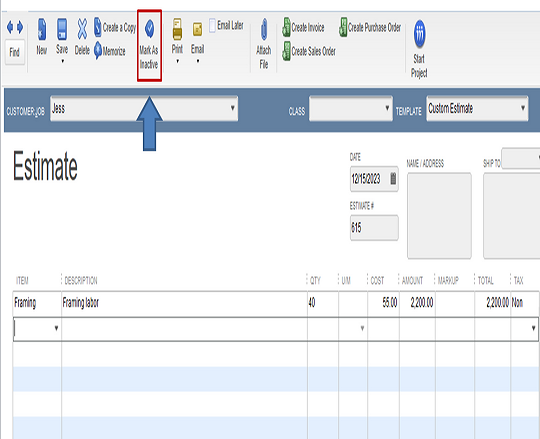
You may also read: How to Resolve Potential Data Issues In QuickBooks Desktop
Approaches to fix error when converting estimate to invoice in QuickBooks
If you are facing this issue when during the conversion of estimate to invoice, you can follow the procedure discussed below:
Solution 1: Disable progress invoicing feature
You should check if the progress invoicing feature is enabled in QuickBooks Online. The steps for the same are:
- At the start, go for the Gear icon in QuickBooks.
- The next step is to click on the Accounts and Settings
- Following that, you need to opt for Sales in the left pane.
- Then click on Progress Invoicing option. You can get it disabled by clicking on the pencil icon.
- After this, try again to convert the estimate to invoice.
This solution should mostly fix the error. However, in rare cases, if it does not resolve your problem, then you should go for the next solution.
Solution 2: Logout your account and re-login
You can logout from your QuickBooks account and use the credentials to login to your account once again. This has fixed the error in many cases.
Similar topic: How To Easily Recover Data In QuickBooks Online?
Solution 3: Copy the estimate from QuickBooks and delete from source
Step 1: Get your estimate copied
- To start off, you need to click on Sales, followed by choosing All Sales option.
- The next step requires opening the estimate and choosing More.
- Now, click on Copy option.
- You should then click on Save.
Step 2: Delete the original estimate
You should now retract your path to the original estimate. Therein, you are supposed to click on More option and then hit on Delete. The steps below should guide you further:
- Hit on the Sales menu and followed by that, choose the All Sales tab.
- You should then open the estimate and then hit on More.
- This should follow up with a selection on the Delete option.
Step 3: Convert estimate to invoice in QuickBooks
It should be noted that only those estimates can be invoiced which have Accepted or Pending status. The steps for converting the estimate to invoice are:
- Click on the Sales menu at first.
- Then , you should click on All Sales.
- Click on the estimate to open it and then hit the option to Create invoice.
- You can incorporate more details to the invoice and then hit on Save and Close.
Solution 4: Deleting the estimate in the Customer’s List page
During invoicing of an estimate, entries get linked and the invoice is automatically filled as per the information in the estimate. Since there is no current option for auto-deletion of estimate, it needs to be done manually. The steps are:
- Go for the Sales option and there click on Customer’s section.
- Choose the customer’s name and click on the Customer list option.
- Choose the estimate and expand it to click on More.
- Finally, hit on Delete.
Users may also read: Resolving QuickBooks Unrecoverable Error XXXXX XXXXX In QuickBooks
Solution 5: Update the status of the estimates manually
The steps for the same are:
- Head to Sales and then choose All Sales
- Now, you need to go for filtering of the transactions to Estimate.
- Opt for the Estimates having Declined status, choose the dropdown on the side of the Print option.
- You should then hit on the Update Status.
- Hit on Accepted in the dropdown for “Status” and hit on Ok.
- As soon as the status gets changed to converted, its confirmed that the invoice has been accepted and linked to invoice.
We hope the guidelines in this blog helped you fix issues when converting estimate to invoice in QuickBooks Online. If you need any manual help from our QuickBooks experts and ProAdvisors by connecting at the helpline +1 844-926-4607 or else using the live chat option on our website.
Recommended to read:
Fixing QuickBooks Error: The Attempt To Log In With The Username Admin Failed
How To Recover Lost Data From QuickBooks Auto Data Recovery Tool?
How to use QuickBooks Migration Tool to Move Books To QuickBooks Online