
Revoked certificate error has been causing QuickBooks users some major problems while they try to process their accounting operations. This error is most of the times observed when users try for syncing QuickBooks with applications rolled by Intuit, including applications like Field Service Management, The Statement Writer, or other third-party apps. Pertinently, for the authentication of these apps, digital certificate is mandatory. But if the same is facing issues or is expired, then this gets reflected in the shape of the QuickBooks Application with Revoked Certificate error. You can read this article to get a full insight into this error and the ways to fix it using simple strategies.
What are the causes and impact of QuickBooks Application with Revoked Certificate Error?
Certificate revoked error when syncing to Intuit apps means that there is a certain technical issue which prevents the QuickBooks program from accessing specific digital signature certificate. This might be due:
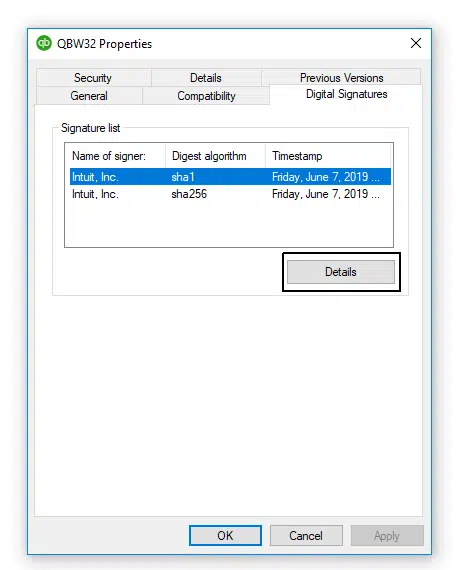
- The digital certificate being expired or a mismatch in the already installed certificate
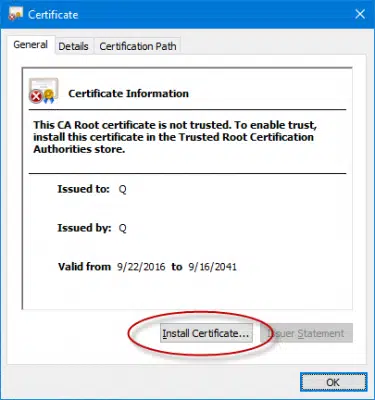
- Symantec Root Certificate got revoked due to which some certificate including the one related to the current application got invalidated. But there is no need to be concerned as Microsoft has re-enabled the certificates, allowing users to sync their data with the applications or open specific files. However, the same may take time to reflect on your computer.
- Some virus or corruption in the system extended to the digital signature certificate, thereby directly inciting QuickBooks Application with Revoked certificate error.
The major repercussion or the impact of the error stating about the revocation of the certificate error is that upon the immediate onset of this error on the screen, you won’t be able to sync the QuickBooks data with the specific applications.
Also read: How to Fix QuickBooks Error 15276?
How to Sync QuickBooks without using Web Connector?
If this error is observed when you try to get your QuickBooks data synced without using the Web Connector tool, then you should do the following:
Solution 1: Update the app
The first workable measure is to get the specific app to which you want the data to be synced updated to its latest release for rooting out any possibility of incompatibility. However, if the error appears even after updating the application, you should try the next solution.
Solution 2: Run certSync.bat file as an admin
The steps to open the same file are as follows:
- At first, you should download the zip file from the link for certSync.bat attached below:
certSunc.bat zip. - Once you are done with the downloading of the file, head to the download section if you did not download the file to any particular folder. Otherwise, you should go to that very folder and open the file using a suitable zip extractor.
- Get all the contents of the zip extracted and then open the certSync.bat fie as an administrator. Command prompt will open by itself and start some automatic operations. The process may take a while to run so be patient in the meantime.
- When the process is done, it will show as a message “CertUtil: -verifyCTL command completed successfully”.
- You can then terminate the window and start with syncing the QuickBooks file with the specific app. It should run without showing the QuickBooks Certificate revoked error.
Check also: Troubleshoot QuickBooks Online Dependent System Error
How to Sync QuickBooks using Web Connector?
If you face the QuickBooks Certificate Revoked when using the Web Connector tool for syncing QuickBooks to app, then in such case, an easy way to get this error resolved is to update QuickBooks to the latest version. The easy steps for this are disclosed below:
- You can initiate by going to Help section in QuickBooks tabs.
- From there, an option to Update QuickBooks Desktop shall show. Click on it.
- Now, choose Update Now option and make sure that you mark “Reset Update” checkmark.
- Then, click on Get Updates.
- Wait till the download is done and then you can re-open your QuickBooks program to install the updates.
- Now, you can try the Sync process between QuickBooks and the app using the web connector tool. With this, QuickBooks Application with Revoked certificate error should not appear this time around, inferring that the sync is successful.
Additional solution: Reinstall the Digital Signature Certificate for the app
- You should first go to the QuickBooks folder and when you are there, right-click the file named “QBW32.exe” and choose Properties.
- Hit the Digital Signature tab and make sure Intuit is chosen in the signature list.
- Now, opt for Details and head for the option to View Certificate and then Install Certificate.
- Hit on Next and when the process gets done, hit on Finish.
- You can now try the QuickBooks sync again with the particular application.
Conclusion!
This discussion explained solutions to resolve QuickBooks Application with Revoked certificate error in both the case when the Web Connector Tool is used and when it is not used. If you want any technical help, you can directly call us at +1-844-926-4607 or otherwise connect via the Live chat option.
Related articles:
Resolve Potential Data Issues In QuickBooks Desktop