
Before subsuming payments into a deposit, payments need to be put into undeposited funds. Undeposited funds account is a repository of payments made in QuickBooks till the point the payment is physically deposited in the real bank. All payments are combined into single transaction upon depositing in the bank. If the deposit slip is in hand and the payments being combined by the bank are known, the same can be done in QuickBooks as well. The payments can be transferred into undeposited funds account as long as you want to get them combined into a single record. To get a thorough insight into the procedure to deposit payments in undeposited funds account in QuickBooks, read the article all till the end.
Procedure to Deposit Payments in undeposited funds account in QuickBooks
You need to perform the following steps for depositing your payments in undeposited funds account in QuickBooks.
Step 1: Transferring payments into an undeposited funds account
You should keep in mind that there is only one undeposited funds account possible. You can use it to store all the payments for combining and grouping. Based on how the payment is to be processed, and subsequently, the transaction being incorporated, below are enumerated the guidelines:
Transactions downloaded from bank and credit cards
If the bank or credit cards are connected, all the transactions are automatically downloaded by QuickBooks. The accounting program has your bank information, so there is absolutely no requirement of combining the downloaded transactions. Only the categorization of downloaded transactions needs to be done.
Check also: How to Resolve IIF Import Error In QuickBooks Desktop?
Transactions being processed through QuickBooks payments
Invoice payments that are being processed with QuickBooks payments are handled by QuickBooks and these are not required to be transferred to the Undeposited Funds. However, if the same are to be combined outside QuickBooks payments, following is the procedure:
- The first step is choosing “+ New”.
- This should be followed by the Receive Payment option and soon after the customer should be chosen from the Customer drop-down option.
- Here, the selection of checkbox should be made corresponding to the invoices for whom the payments are being received.
- The next step is clicking on Deposit To dropdown, which should be followed by Undeposited Funds option.
- The form should now be filled all to the end and then the next step should be to make a choice for Save and send, Save and new, or Save and Close.
Sales receipts for payments processed outside QuickBooks
For these receipts, the procedure is as follows:
- The first move should be + New, which should be followed by the Sales Receipt option.
- Now, the customer should be chosen from Customer drop-down and the Deposit to option should be clicked.
- The next step should be a click on Undeposited Funds.
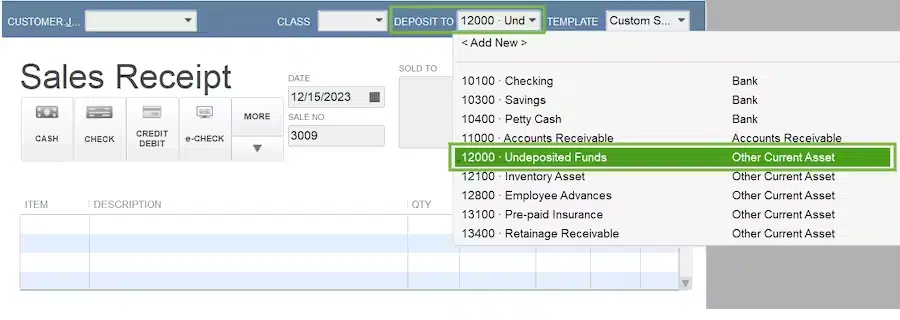
- The sales receipts pending should now be filled up.
- Finally, a click on Save and Send, Save and New, and Save and Close should be made.
Users may also read: How to rectify QuickBooks error code 1000
Step 2: Making Bank Deposit
When depositing a slip-in-hand, the bank deposit can be recorded and the payments can be combined in QuickBooks. Notably, the payments in Undeposited Funds Account get appeared in Bank Deposit window.
Step 3: Reviewing the Undeposited Fund Account
- The Undeposited Funds account should be checked for clearance of any payments that are waiting to be deposited.
- The first step should be to make a move to Settings, and then the Chart of Accounts.
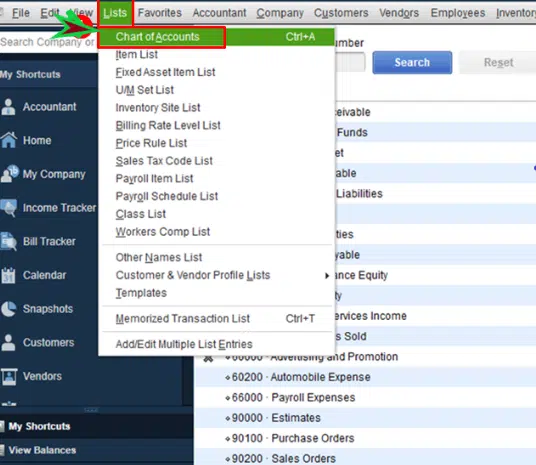
- From here, the Undeposited Funds account should be identified and then the option to View Register should be chosen.
That’s it!
This ends our discussion on the steps to deposit payments in undeposited funds account in QuickBooks. If you need any help, you may call us anytime at or else, you can simply connect with us on our live chat option.
Similar posts:
Methods To Fix Delivery Server Down Error In QuickBooks