QuickBooks Error 6190 and 816: How to Resolve These Common Issues
Encountering errors in QuickBooks Desktop can disrupt your business’s accounting activities. One persistent issue is QuickBooks Error 6190 and 816, which can prevent access to your company file due to file permission conflicts. Understanding these errors and knowing how to resolve them can ensure smooth operation of your QuickBooks software.
What is QuickBooks Error Code 6190 and 816?
QuickBooks Error 6190 and 816 typically occurs when users try to access a company file that is already in use by another user in single-user mode. The error message displayed is: “QuickBooks is unable to open the company file. It may have been opened by another user.” This issue is often related to file permission conflicts and requires a transition from single-user mode to multi-user mode to resolve.
Signs of QuickBooks Error 6190 and 816
Recognizing the symptoms of QuickBooks Error 6190 and 816 can help you troubleshoot effectively:
- Error Message: A warning dialog box appears indicating that QuickBooks cannot open the company file.
- Performance Issues: Unusual glitches or freezing of QuickBooks.
- File Corruption: Mismatch between the transaction log file (.TLG) and the company file (.QBW).
- System Lag: Sluggish response times and unresponsive keyboard inputs.
Common Causes of QuickBooks Error 6190 and 816
Understanding the causes can help prevent future occurrences:
- Mode Conflict: Switching from single-user mode to multi-user mode without proper configuration.
- File Mismatch: Discrepancies between the .QBW and .TLG files.
- Corrupt Files: A damaged company file.
- Network Issues: Poor network connections affecting file access.
- Outdated Software: Using an outdated QuickBooks version.
How to Resolve QuickBooks Errors 6190 and 816
1. Use the QuickBooks File Doctor Tool
- Download and Install: Obtain the QuickBooks Tools Hub from the Intuit website.
- Run the Tool: Navigate to “Company File Issues” and select the QuickBooks File Doctor Tool.
- Choose Options: Select either “Both file damage and connectivity” or “Network connectivity only.”
- Enter Admin Credentials: Follow prompts to detect and fix file damage.
2. Resolve File Mismatch Issues
- Open the Company Folder: Locate files with matching names but different extensions.
- Rename Files: Append
.oldto the file names (e.g.,CompanyFile.qbw.nd.old). - Restart QuickBooks: Check if files are accessible.
3. Verify Single User Mode
- Restart Your PC: Reboot your system.
- Move Data: Copy and paste the data file to and from the desktop.
- Log In: Use admin credentials ensuring no other users are logged in.
4. Update QuickBooks and Backup Files
- Update QuickBooks: Go to the Options tab, select “Get Updates,” and reboot your system.
- Update Backup Files: Ensure all transactions are up-to-date.
Alternative Methods to Fix QuickBooks Error 6190 and 816
1. Use QuickBooks Refresher Tool
- Download and Install: Obtain the QB Refresher Tool from the Intuit site.
- Run and Diagnose: Let the tool diagnose and fix QuickBooks issues.
2. Update Windows
- Check for Updates: Go to Settings > Update and Security > Windows Update.
3. Fix Windows Registry Files
- Open Command Prompt: Enter “regedit” and follow instructions to repair registry files.
4. Delete Temporary Files
- Use Disk Cleanup: Access Disk Cleanup by typing “cleanmgr” in the run dialog.
5. Install QuickBooks Database Server Manager
- Download and Install: Ensure the latest version is installed.
6. Restore the System
- Use System Restore Tool: Follow on-screen instructions for system restoration.
7. Repair QuickBooks Installation
- Repair Process: Use Control Panel to repair QuickBooks installation.
8. Use Safe Mode
- Boot in Safe Mode: Check if external applications are causing conflicts.
Final Words
By following these steps, you can effectively resolve QuickBooks Error 6190 and 816. For persistent issues, don’t hesitate to contact QuickBooks support at +1-844-926-4607 for expert assistance.



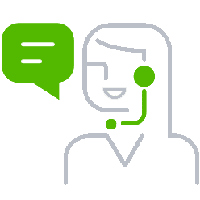
Leave A Comment