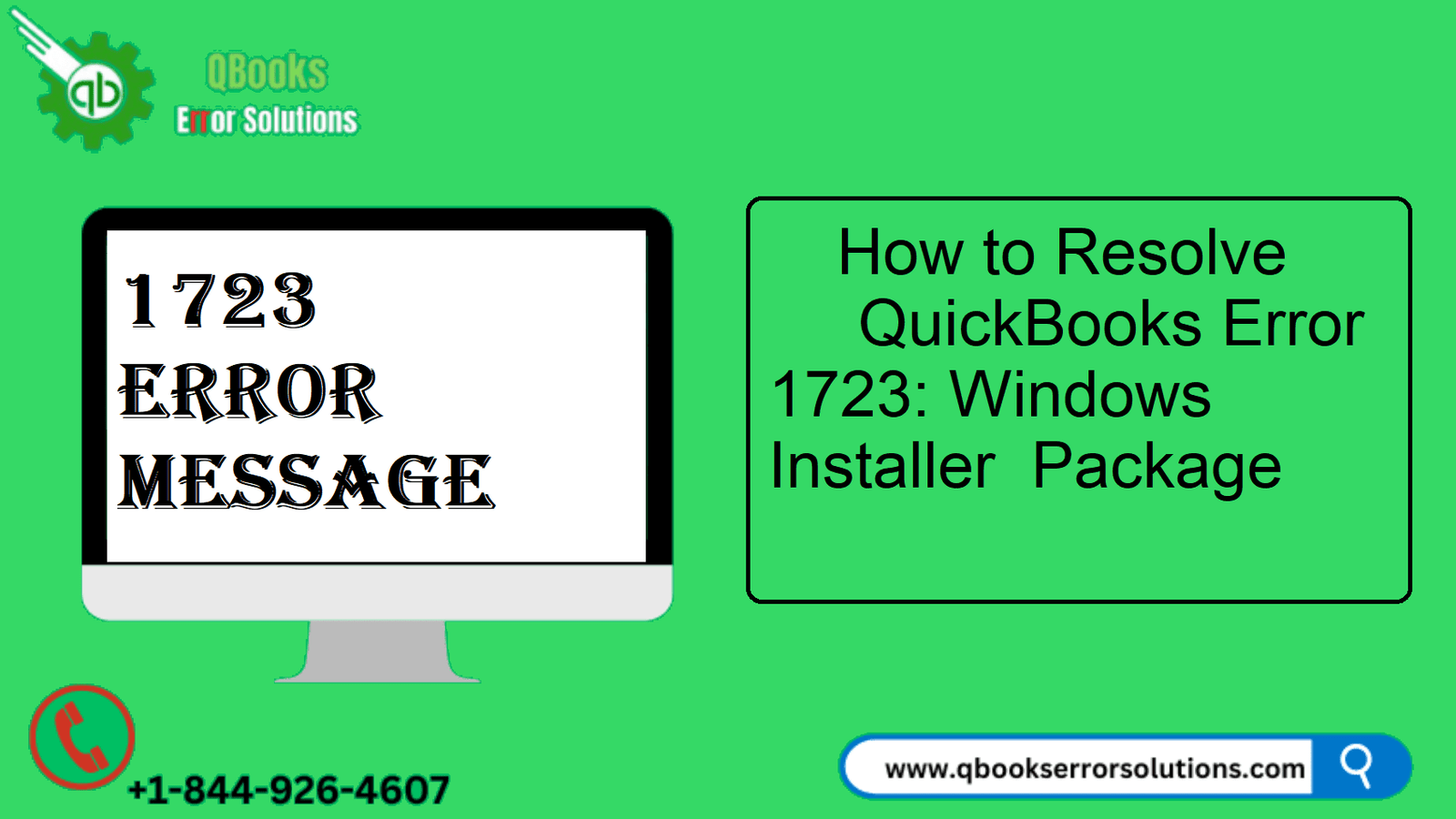
Installation errors have been on a wide scale observed by QuickBooks users in recent time. Within the ambit of this discussion, we shall be diving into QuickBooks Error 1723, an installation error stating a problem with the Windows installer package and a DLL for the installation could not be executed. So, does it mean that this is the end? Absolutely not because this QuickBooks error is resolvable using simple solutions as explained in this post.
QuickBooks Error code 1723 error message
This installation error in QuickBooks shows as “There is some issue with Windows installer package. A DLL for this installation could not be run”. It implies that the installation files for QuickBooks are being damaged for some reasons.
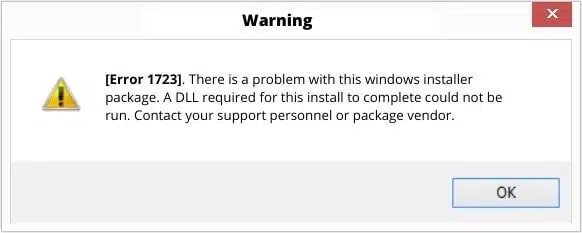
You may also read: QuickBooks Error 15276
Leading factors behind QuickBooks Error 1723
The prime causes of this installation error in QuickBooks are:
- The installation files for QuickBooks got damaged. The cause could be data damage, corruption, virus intrusion, and other causes.
- Junk and temporary files over accumulation in the system
- Some of the QuickBooks files may have gone missing
How to fix QuickBooks error 1723?
This installation error can be fixed by performing the following strategies:
Strategy 1: Using SFC checker
Mostly, some fixable temporary error in the system is the cause of this error. Such error can be fixed by the use of in-system tools like the System File Checker. The steps for using the same are:
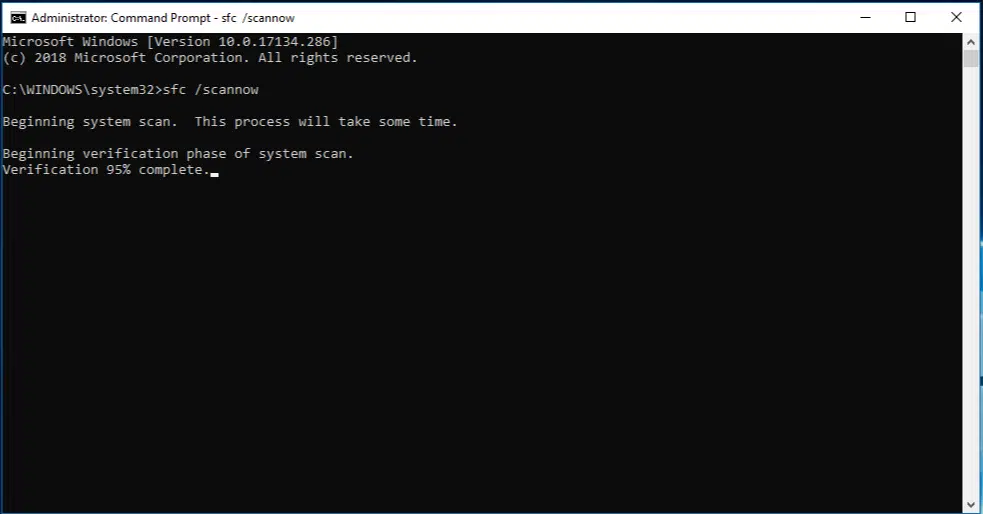
- First of all, you should click on the Start menu, and soon after, search for cmd and open the same as an administrator.
- When the command prompt opens,, the next step you need to do is type “SFC/scannow” and then hit Enter.
- This will initiate the System file checker, a process which shall take some time for completion.
Strategy 2: Altering Temp folder permissions
Making changes to the temp folder properties has also contributed towards the fixation of QuickBooks Error 1723 in many cases. The changes that you need to make are discussed below:
- The initial step you need to do is to type “%temp” in the Run box (Win + R).
- After that hit Enter and go to the properties of this folder.
- Then go for the Security tab and choose the option to Edit.
- Search for the Windows username and choose it. Then click on the Full Control option.
- To confirm the changes, click on Ok.
- You can now try to go for the installation of the QuickBooks program and Error 1723 should no longer be showing up again.
Recommended to read: Troubleshoot QuickBooks Banking Error 179
Strategy 3: Use of QuickBooks Install Diagnostic Tool
QB Install Diagnostic tool is an easy-to-use tool by Intuit for identifying and resolving installation errors in QuickBooks Desktop. To use it for the resolution of installation errors like QuickBooks Error 1723, you can do the following:
- Go to the intuit website, and there you need to head on to the Download section to choose QuickBooks Tool Hub.

- Download the tool and get it installed soon after.
- Once it is successfully installed, you should open the same and then go for the Installation issues tab.
- Herein, you need to click on QuickBooks Install Diagnostic Tool to allow the tool to initiate its troubleshooting operations.
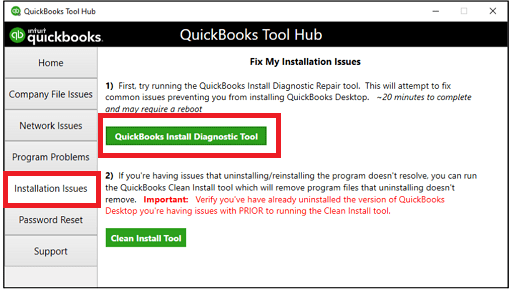
- Once it is done with its operations, you can start the installation again to give QuickBooks Error 1723 another check. It should mostly be resolved by now.
- You should also run QuickBooks component repair tool in QuickBooks Tool Hub. It identifies any issues in Microsoft components and repairs the same.
Strategy 4: Giving the user account admin authority
Providing admin privileges to the user account can be done in the following ways:
- To start, you need to first get to the Control Panel, and there head for User Accounts and go ahead with the particular user account needing modification.
- Now, opt for Computer Administrative in the option to Change the Account Type.
- You can then go ahead with a system restart and this should fix QuickBooks Error 1723.
Must read: How To Resolve QuickBooks Online Error Code 1000?
Strategy 5: Getting the Java program reinstalled
Issues due to incompatible version of Java or some corruption in the installation files of Java program may also lead to QuickBooks Error code 1723. For this, you should reinstall Java program, the steps for which are:
- Open the Control Panel at first and then you need to look for java in the list of installed programs.
- Right-click on the icon and hit the uninstall option.
- Following this, you can go to the official website of Java and get the latest available compatible version installed on your computer.
- Once the installation is done with, you can now go ahead with the installation again to check if QuickBooks Error 1723 has been dealt with.
Winding up!
That should deal with QuickBooks Error 1723. At qbookserrorsolutions, we strive towards excellence by offering our QuickBooks users advanced support services to ensure there QuickBooks experience is without any impediments. If you need technical support, just give us a call at the helpline +1-844-926-4607or connect with us using the Live chat option. Our experts are always available to receive your calls and get them fixed within an immediate timeframe.
Similar topics
Fixing QuickBooks Error Code 108