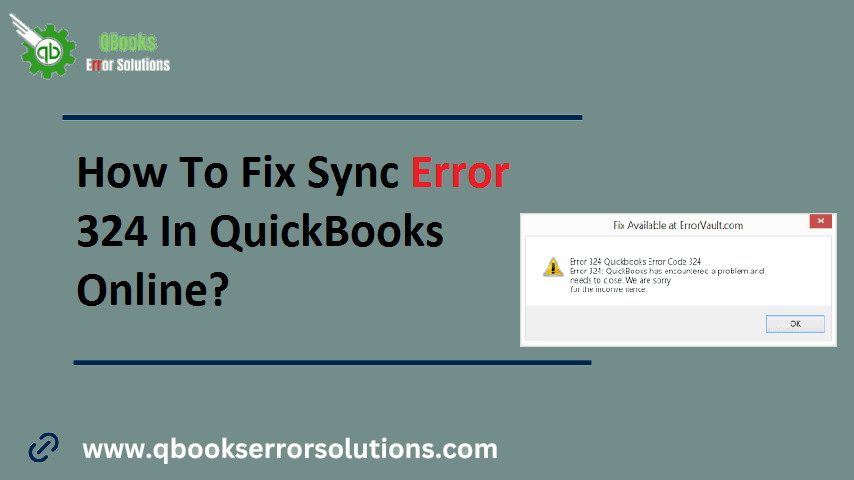
QuickBooks Online has been gaining prominence in recent times due to its ease of operation and mobility. The accounting program has been proving to be a big respite for accountants, especially in the hustle of U.S and American business sectors. QuickBooks Online has however faced many issues lately, of which QuickBooks error 324 has been a recent entrant.
This error can be encountered when choosing the account to link in QuickBooks Online. The error can be fixed by performing certain technical solutions, all discussed in this article.
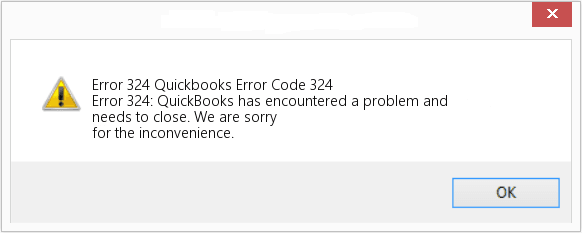
Under what conditions does QuickBooks Error 324 show up?
This error code in QuickBooks Online is come across when logging into PNC/bank and while choosing the right account. The login process may go on smoothly for users but when prompted to choose the account the link doesn’t work and QuickBooks Error 324 appears on the screen. The main causes of this error are:
- The bank may have altered the account to some other server.
- The name of the account was changed.
- The bank account chosen is closed.
- There are multiple bank accounts with identical name.
You may also know: Fixing QuickBooks Banking Error 179
Solutions to fix QuickBooks Sync Error 324
This issue has been resolved by Intuit, but some of QuickBooks Online users are still facing it. Below have been discussed the multiple workable methods to fix the same.
Solution 1: Switch to the Incognito mode
The first practicable method which can get this issue fixed involves switching to the Incognito mode and then trying to login to the bank account thereafter. The simple short keys to switch to the Incognito mode in different web browsers are:
- Mozilla Firefox & Microsoft Edge: Press Ctrl + Shift + P
- Google Chrome: Press Ctrl + Shift + N
- Safari: Press Command + Shift + N
Solution 2: Updating and checking the connection
The steps to get the transactions updated are:
- The first step should be signing in to your QuickBooks Online account.
- This should be followed by a click on Transactions and after that, the Bank Transactions option should be chosen.
- Now, click on Update and in case of some error, you should identify a banner on the Banking page and then selecting Check Connections.
You may also read: How to Fix QuickBooks Potential Data Issues in QuickBooks
Solution 3: Editing Account Info
You need to make sure that your account has a unique name and the same account name is not being used by any other account in the same bank. For this the name of the account can be altered as follows:
- At the start, the initial step is to head for Transactions and after that a selection for Bank Transactions needs to be made.
- This should then be followed by a selection of the bank account facing the issue and then subsequently clicking on the Pencil icon.
- Soon after, click on the option to Edit account info.
- Then, go for the Name field and change the name of the account.
- When the name has been successfully changed, the next step is to save the changes by clicking on Save and Close.
These solutions to fix QuickBooks Sync Error 324 have worked for most of the users. Just in case you are still coming across this error, then in that case, you can straightaway give our QuickBooks experts a phone call at the helpline number. Or else alternatively, you can also reach us out through the 24/7 chat support.
Similar topics:
Resolve IIF Import Error In QuickBooks Desktop
Set Up Folder And Windows Access Permissions To Share Company Files